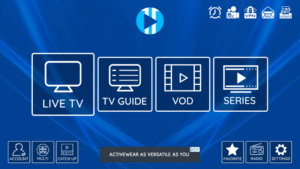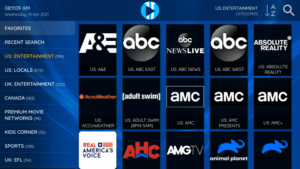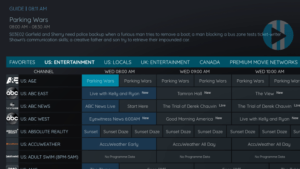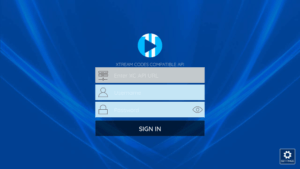XCIPTV APK – How to Install IPTV Player on Firestick/Android

This step-by-step guide shows how to install XCIPTV APK on Firestick/Fire TV and Android devices.
XCIPTV APK is one of the Best IPTV Players available. Many users pair XCIPTV with IPTV Services and to enhance their streaming experience.
With XCIPTV on your device, you can use your favorite IPTV service with ease!
Since most IPTV services provide login information via Xtreme Codes API or M3U URL, XCIPTV APK is a great option for playback.
Some other popular IPTV players include TiviMate, IPTV Smarters, Perfect Player, iMPlayer, Lenox, IPTV Extreme, and others.
Since XCIPTV APK isn’t available in the Amazon App Store, it must be side-loaded onto your Fire TV device using the Downloader app.
The steps below show you how to install XCIPTV APK using an Amazon Firestick Lite. This same process works on all models of the Amazon Firestick, Fire TVs, and Fire TV Cube.
The Firestick is popular among cord-cutters due to its low price
For those using an Android device such as the NVIDIA Shield, Chromecast, Tivo Stream 4K, Android TV Boxes, phones, or tablets, you can get this app from the Google Play Store
This IPTV player can also be installed via Aptoide TV for those using this Google Play Store alternative.
XCIPTV
We also provide setup instructions for pairing your favorite IPTV service following the installation tutorial.
Screenshots
How to Install XCIPTV APK on Firestick/Fire TV
1. Install the Downloader app from your App Store (Amazon or Google Play) and turn on Apps from Unknown Sources in the settings of your device.
If you haven’t done this yet please refer to the tutorial below that walks through this simple process.
How To install Downloader App
2. Launch Downloader
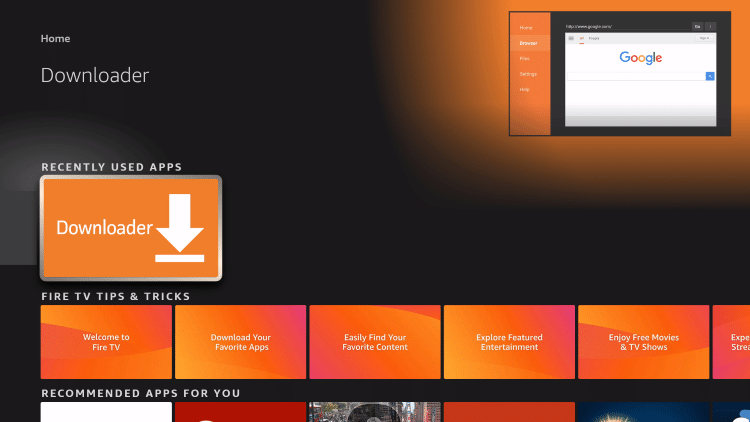
3. Click Allow
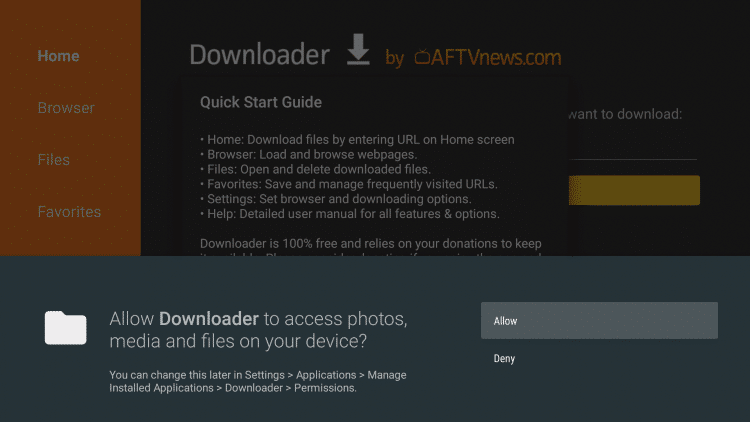
4. Click OK
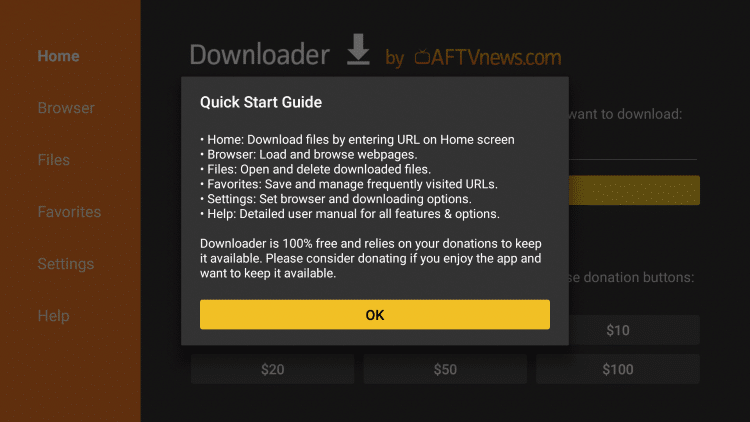
5. Click the URL box
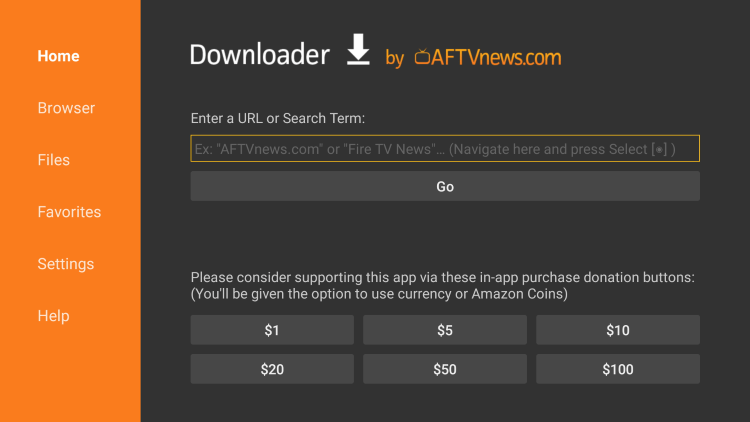
6. Enter in the following URL and click Go – iptvwire.com/xc
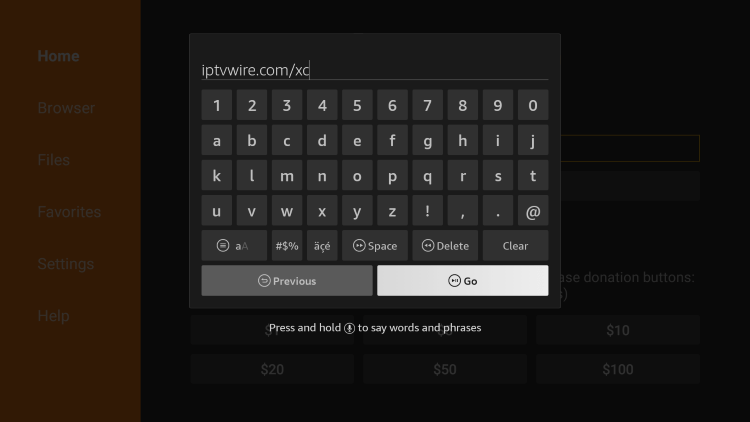
7. Wait for the app to download
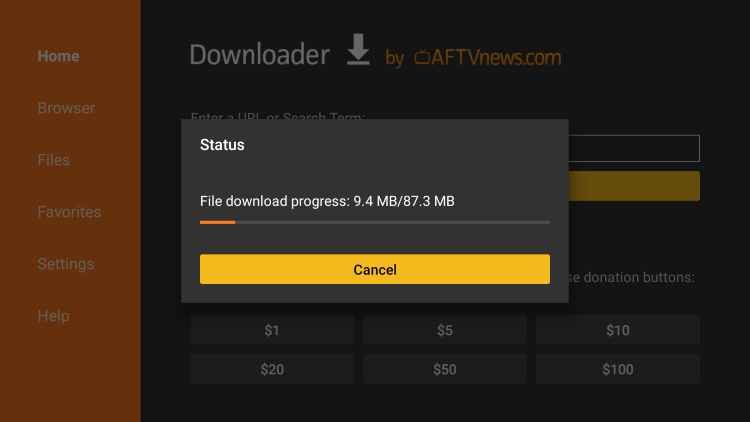
8. Click Install
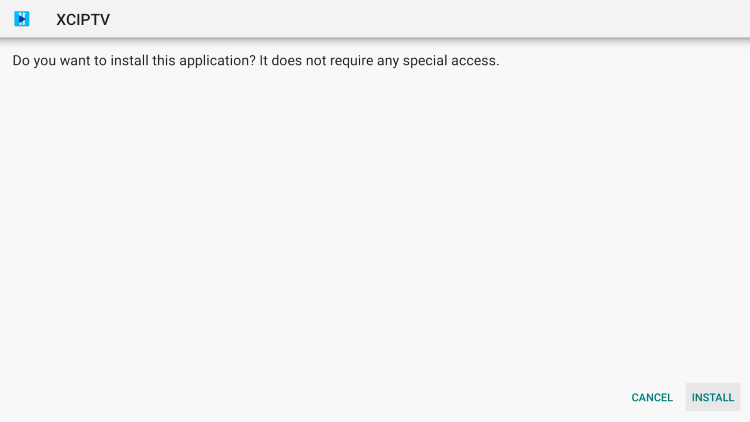
9. Click Done
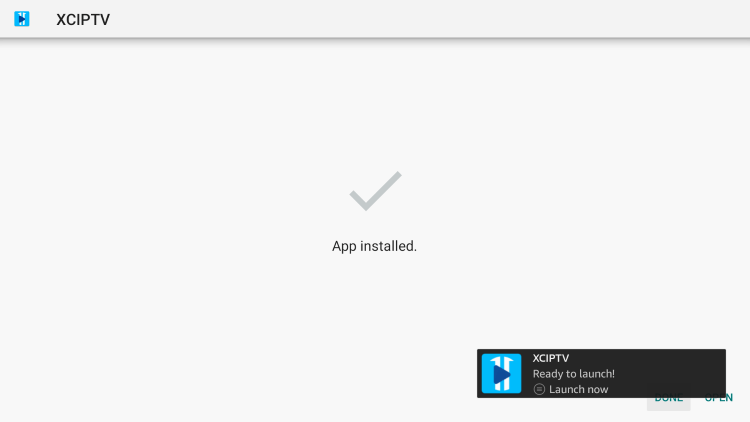
10. Launch the IPTV player.
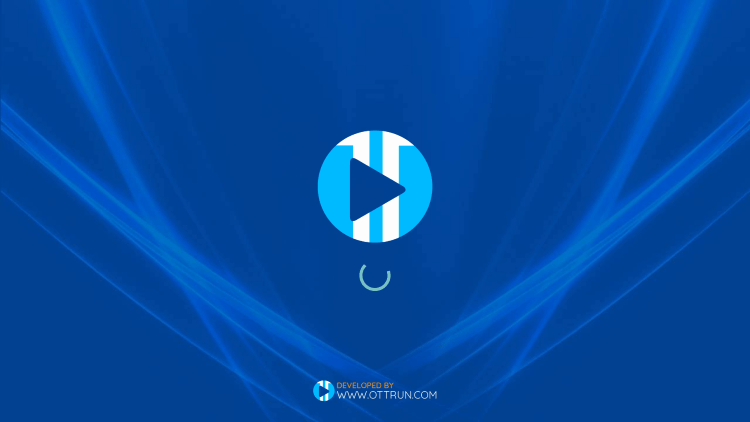
11. You have successfully installed XCIPTV APK on your device!
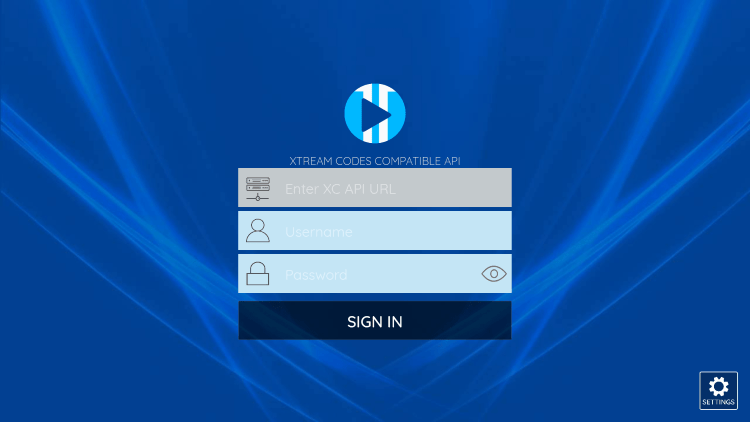
Continue below for setting up XCIPTV APK on your preferred streaming device.
How to Setup XCIPTV APK
Setting up XCIPTV APK is a simple process outlined below.
In this example, we are using a popular service, but this will work with any IPTV service that provides an M3U URL or Xtreme Codes login.
1. When first launching XCIPTV APK you are prompted to enter login information for your IPTV service. This can be done through Xtreme Codes API or using an M3U URL.
Enter your IPTV service login credentials and click Sign In when finished.
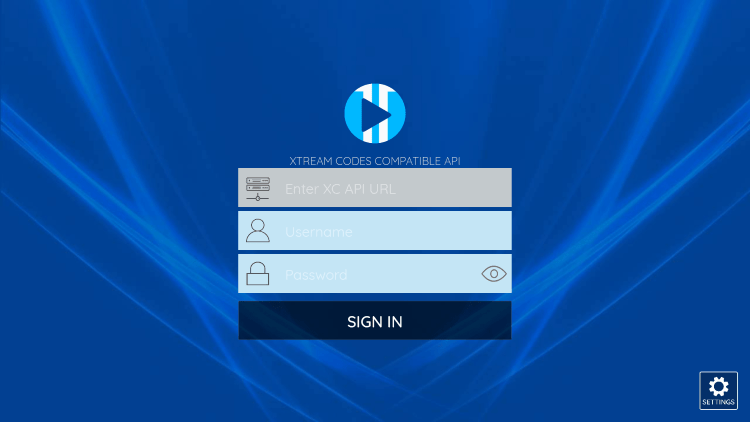
2. Click Allow.
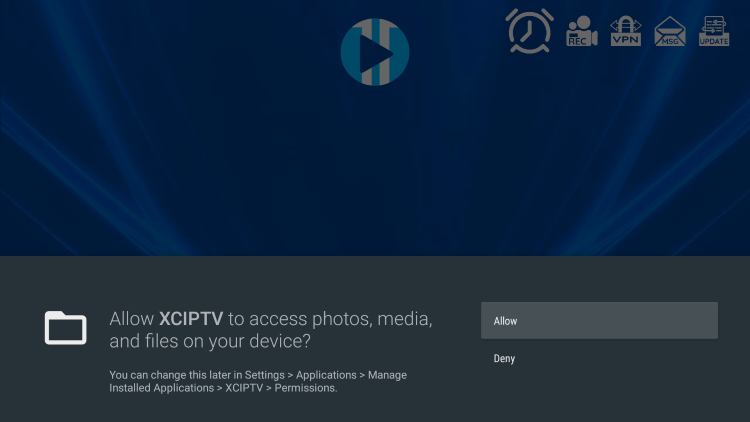
3. Wait a few seconds for this IPTV player to download your service’s channels, movies, EPG, and more.
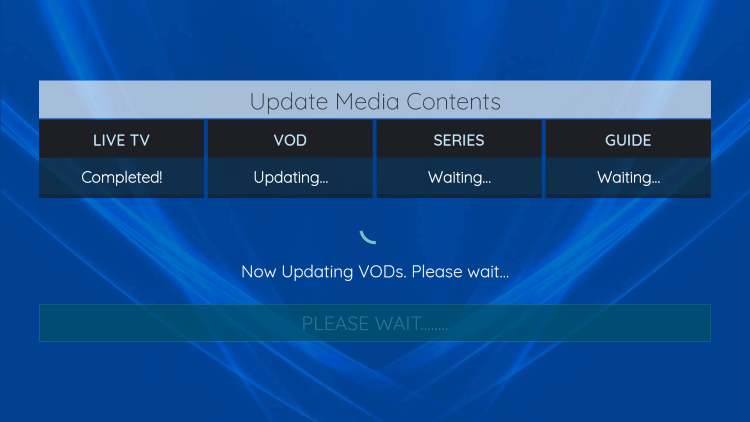
4. That’s it! You have successfully set up XCIPTV APK with your preferred IPTV service.
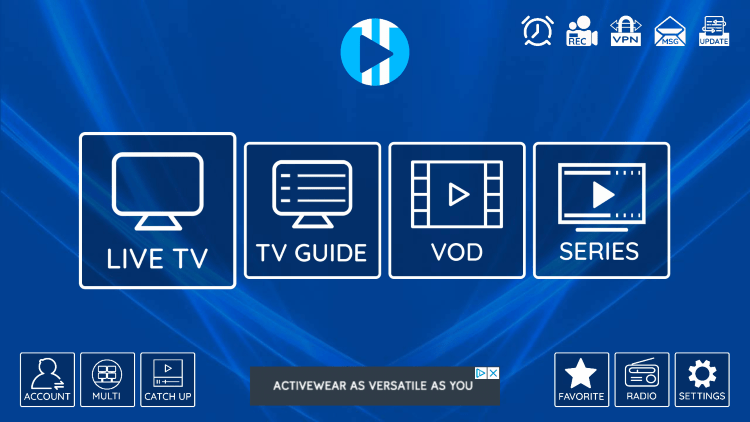
XCIPTV APK Information & Features
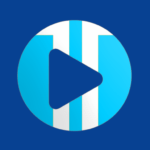
XCIPTV APK is one of the most popular applications among those using the Firestick/Fire TV, Android, and other streaming devices.
This IPTV player offers some great features for being 100% free to use! These features include a favorites manager, recording, multi-screen, external video player integration, picture settings, and more.
How to Add Channels to Favorites
The ability to add channels to favorites is one of the best features within XCIPTV APK!
Follow the short guide below on how to add channels to favorites.
1. Locate any channel your IPTV service offers and hold down the OK button on your remote.
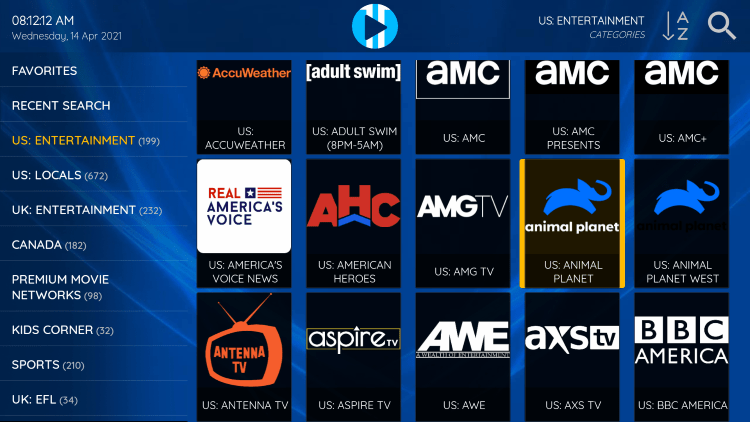
2. You should notice a star icon appear over the selected channel.
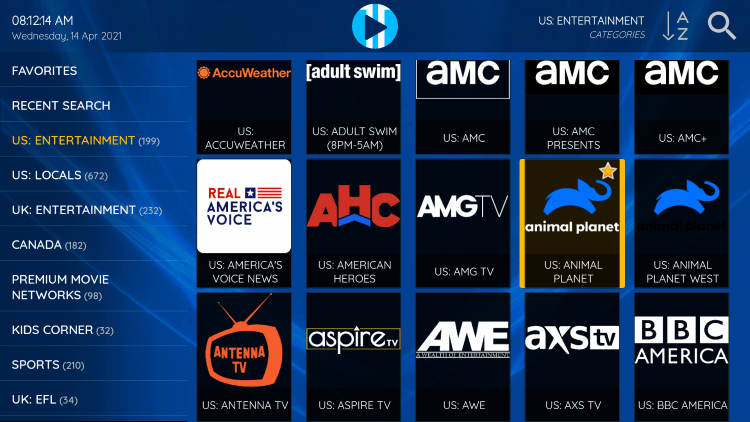
3. Return back to the channel category list and click Favorites.
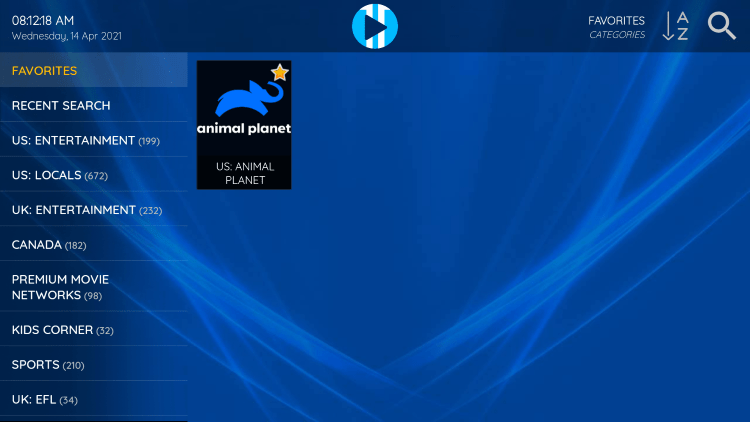
4. Notice your selected channel is now located within your Favorites. To remove a channel hold down the OK button on your remote and the star icon will disappear.
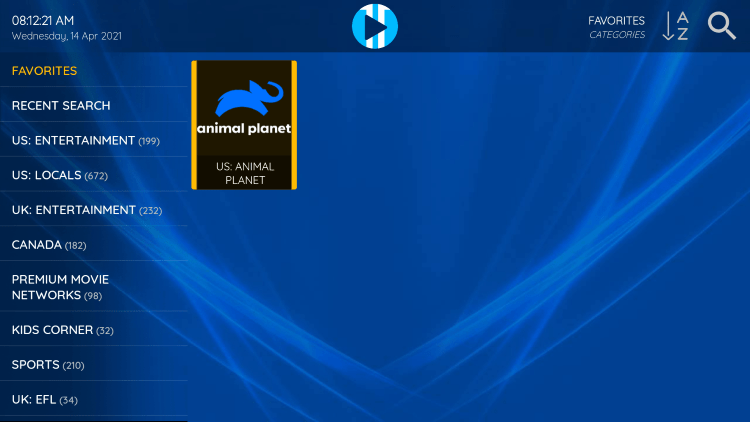
5. You can now add/remove channels from Favorites within this IPTV player.
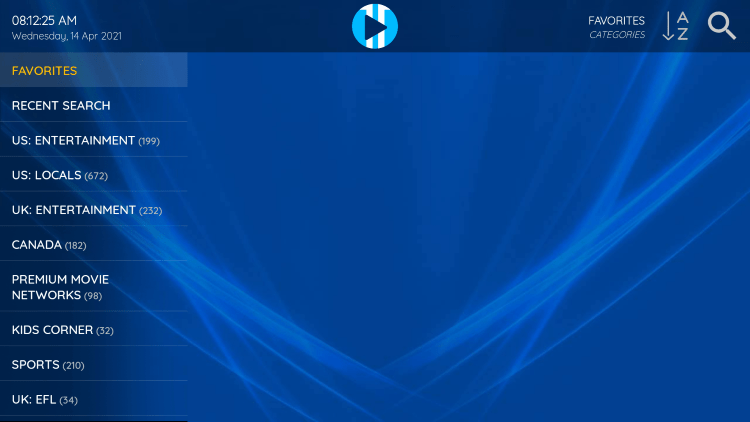
How to Add External Video Players
Another great feature of this IPTV player is the ability to add external video players.
In the example below, we show how to integrate an external player within XCIPTV APK.
1. From the home screen, click Settings.
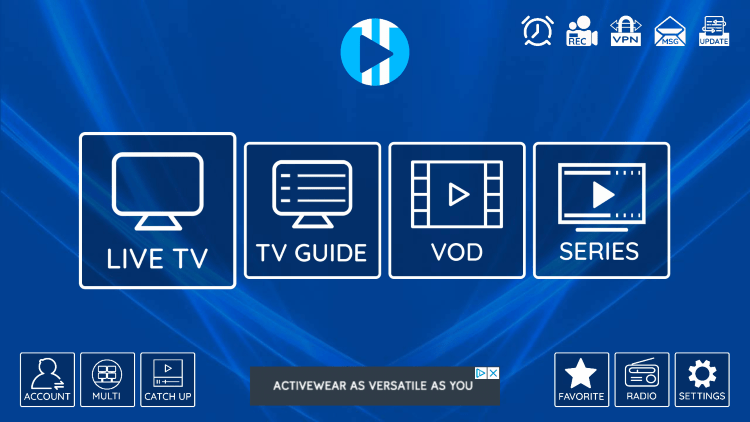
2. Select Player.
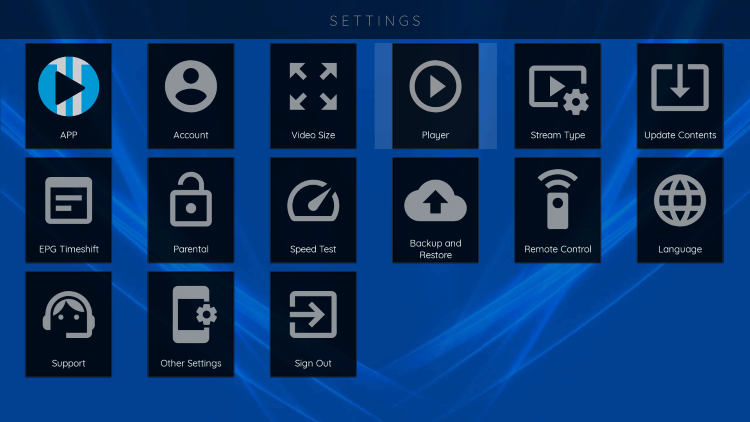
3. Select VLC Player.
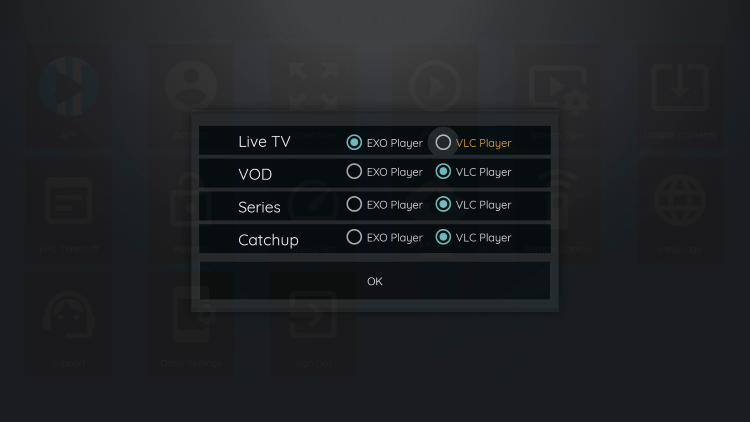
4. Once VLC Player is highlighted click OK.
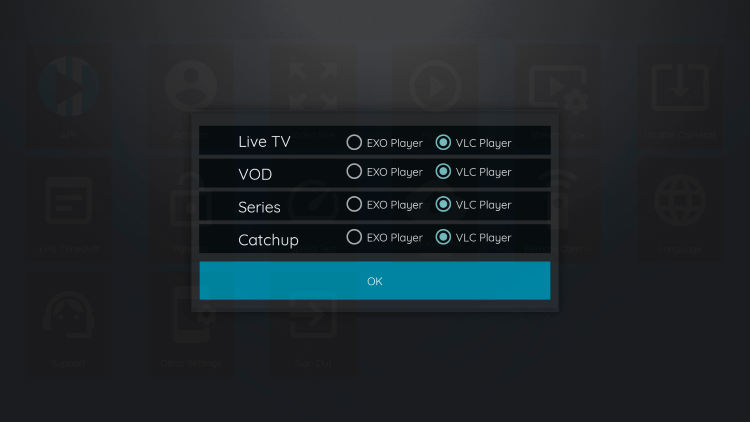
You can now integrate external video players within XCIPTV APK.
For more information on this IPTV player, refer to the video below.
Overall, if you use an IPTV service on a Firestick/Fire TV or Android device, XCIPTV APK is a must-have!
For more information on this popular IPTV player, refer to their official website – https://www.ottrun.com.