Amazon FireStick is an incredibly popular streaming device. This simple yet feature-rich device is a low-cost solution to convert any regular TV with HDMI compatibility into a smart TV.
FireStick lets you stream content from a variety of online media and entertainment services like Netflix, Amazon Prime Video, Hulu, and several TV Networks.
That’s all wonderful. But, there is a major drawback. You must pay a subscription fee in order to watch content through these entertainment services. And, their subscriptions aren’t cheap; they can burn a big hole in your pocket.
This is why we jailbreak FireStick. Jailbreaking allows you to get third-party streaming apps that give you free access to all your favorite movies, shows, live TV channels, sports, and more.
What is a FireStick Jailbreak?
Jailbreak is a simple process of unlocking your FireStick and allowing yourself access to the bottomless pool of content on the internet.
When you jailbreak your FireStick, you get past the restrictions placed on your device when you first purchased it.
The FireStick jailbreak involves the installation of third-party applications and services that are not included in the Amazon App Store.
You can think of the jailbreaking process as bringing down the wall that stands between you and unlimited entertainment. It is a way to hack Firestick but without causing the device any harm at all.
FireStick jailbreak is meant for every user who wants to enjoy unrestricted streaming without any boundaries.
And, thankfully, it is such an easy process, that anyone without any technical knowledge can do it.
Why Do You Jailbreak a FireStick?
The answer to this question is rather simple. You jailbreak your FireStick to enjoy unlimited/free streaming without having to burn a hole in your pocket.
Jailbreaking brings all the online streaming content within your easy reach. It unlocks the true potential of your FireStick device.
Whether you like to watch movies, TV shows, live TV, sports, or just about anything, jailbreaking makes it possible for you. With a jailbroken FireStick, you have instant access to whatever you want to watch.
You want to jailbreak your Amazon Fire Stick because that makes you a cord-cutter in the true sense.
Is It Safe & Legal to Jailbreak a FireStick?
Let me set your mind at ease: Yes!
Jailbreaking FireStick is both SAFE and LEGAL as long as you are not streaming any copyrighted content.
It is safe because it does not involve making any changes to the system files of the operating system of your Fire TV. It is not like hacking an Android mobile or jailbreaking iOS.
You do not need root access to your FireStick operating system for jailbreaking. You are not manipulating any core-level files. All these things require a certain level of technical expertise. However, as I said, jailbreaking FireStick does not require any technical knowledge. I am a layperson and I could do the jailbreaking within minutes.
When you do the FireStick jailbreak, all you do is get some certain third-party apps, which we have talked about later in this guide. These apps are not available on the official app store of Amazon. You do not have to program FireStick in any other way.
As for the legality, jailbreaking is 100% legal. You own the device and you are free to do whatever you like with it. You are simply downloading some apps, which are already used by millions.
It does not even void the warranty of your device. In fact, Amazon itself allows you to sideload such apps.
However, there is a word of caution for you. Jailbreaking in itself is legal. But, you are installing third-party apps that give you access to unrestricted content. These are not your regular apps from the Amazon App Store.
Do not overstep the legal boundaries by streaming copyrighted content. At FireStickTricks.com we encourage you to be a good judge of your actions and stream the content available in the public domain.
Also, to safeguard your privacy, always use a VPN (more about it later).
How to Jailbreak FireStick
Although the Amazon Fire Stick jailbreak process isn’t exactly a cakewalk, it’s not some rocket science either. I have broken down the process into easy-to-follow step-by-step instructions.
Just make sure you follow them exactly as provided and you will have a jailbroken FireStick within minutes.
You might have seen some fully loaded Firesticks for sale on the internet. Such streaming devices are usually sold $40-50 above the retail price.
You really don’t need to spend those extra bucks, when you can do it all by yourself and like I said, “within minutes.” Moreover, I have seen people facing legal battles for selling jailbroken FireSticks.
Just closely follow the steps mentioned below and you’ll easily be able to jailbreak Amazon Fire Stick.
I have successfully run these steps multiple times on 2nd Generation Firestick with Alexa Voice Remote, FireStick 4K, 4K Max, Fire TV Cube, and Firestick Lite. I will also show you how to use Jailbroken FireStick in the later section of this guide. Stay tuned.
Step 1: Install APK Downloader on FireStick
Jailbreaking is all about installing the third-party APKs on FireStick devices for free streaming. The Amazon App Store does not have these apps.
To install third-party streaming apps, you need a facilitating application. That’s because Amazon Fire TV Stick does not support direct download through the browser (like you do it on your Android mobile).
The app from which we will install all our jailbreak apps is Downloader.
So, here is what we are going to do in this section – Install the Downloader app from Amazon App Store
Let’s get on with it now.
1. Go to the home screen of your Amazon Fire TV Stick.
Note: Depending on your Fire TV OS version, your home screen may appear a little different.
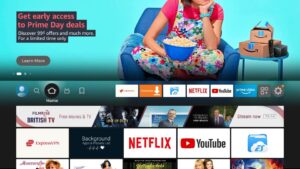
2. Select Find in the middle bar followed by Search.
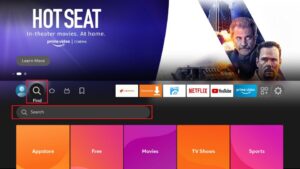
3. On the search window, type the name of the app, Downloader.
Click Downloader in the search suggestions
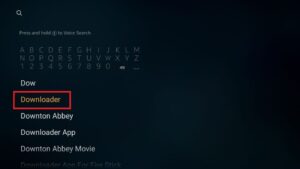
4. Click the Downloader icon on the next screen
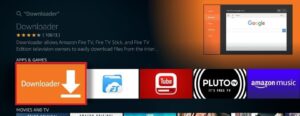
5. Choose Download (or Get) on the window that appears next
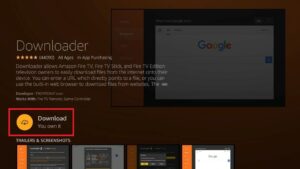
6. Wait for the Downloader app to download and then install.
Then click Open to launch the Downloader app.
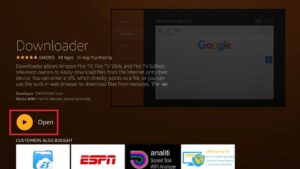
7. Dismiss any prompts that are displayed when you use the Downloader app for the first time. But if it asks you to give it any permissions, make sure you Allow them all.
Later, you will start by clicking the section of the app highlighted in the image below. However, before that, we need to take care of something else. So, jump to the next section.

Step 2: Setting Up the FireStick for Jailbreaking
First, you need to tweak a setting on Fire TV Stick / Cube to allow the jailbreak process to work.
This native setting is all you need to tweak to get started.
You are NOT changing any system settings or manipulating any operating system core files.
This jailbreak hack is simpler than most people think. You don’t even need a computer. All you need is your FireStick, its remote, and an internet connection.
1. Power on your Amazon Fire TV Stick and wait for this home screen to load up
Note: The following is the image from the updated FireStick OS. If you have the older version, it will look a little different
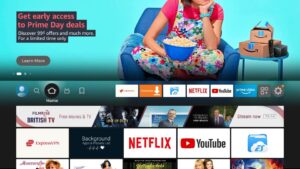
2. Select the gear icon or cog icon in the middle bar (on the far right) to open Settings.
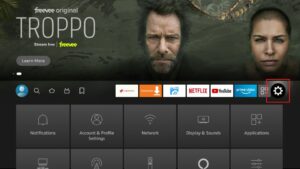
3. Now, choose the option My Fire TV.
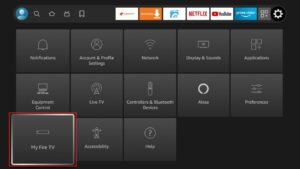
4. On the following window, click Developer options.

5. First, switch ON the ADB Debugging.
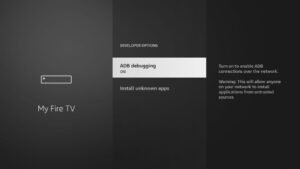
6. Next, click Install unknown apps. This setting gives you permission to download apps from outside the Amazon App Store.
Note: On the older Fire TV OS, click Apps from Unknown Sources and turn it ON.
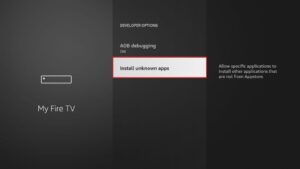
7. Click Downloader and turn it ON.
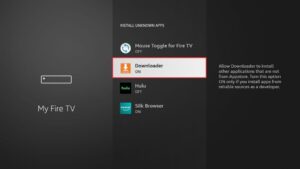
8. Press the back button on the Amazon Fire TV remote. It will take you back to the Settings window. Open Preferences.
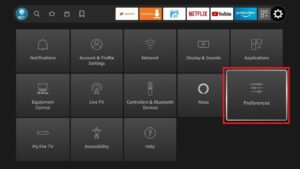
9. Open Privacy Settings.
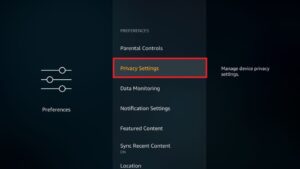
10. Turn OFF the following options to stop sharing the usage data after you jailbreak Fire Stick in the Privacy Settings:
- Device Usage Data
- Collect App Usage Data
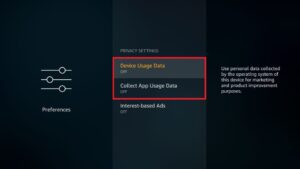
11. Press the back button one time. You should now be back in the Preferences window. Click Data Monitoring.
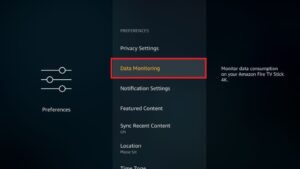
12. Now, turn OFF the Data Monitoring setting on the next screen.
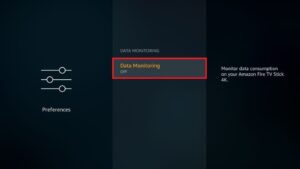
Step 3: Jailbreak Firestick
The first jailbreak app we are going to install is a APK called FILM PLUS
If you are not aware, FILM PLUS is a media application that gives you access to the huge world of free entertainment.
It lets you watch your favorite movies, TV shows, NO LIVE TV channels, sports, content for kids, and a lot more.
Yes, you can stream anything you want. All you need is the right APK !!
We will jailbreak Fire Stick with FILM PLUS using the Downloader app that you just downloaded from the Amazon App Store.
Here are the steps:
1. Open Downloader. Click the URL text box as highlighted in the image below

2. Type in https://bit.ly/filmplus119 and click Go.
3. Wait a minute for FilmPlus APK to be downloaded to your FireStick.
4. An installation prompt will display on your screen. Click Install. Give it a minute to install.
5. When the app has been fully installed, you will see a confirmation message. Don’t click open just yet. Instead, click DONE to return to the Downloader app.
6. Select Delete to delete the FilmPlus APK file. You already used the file to install FilmPlus, so you no longer need it. Deleting it will save space on your FireStick.
7. Select Delete again to confirm the deletion of the APK file.
That’s it. You have now successfully downloaded and installed FilmPlus APK on your FireStick using Downloader.
Your FireStick / Fire TV is now all ready to stream your favorite content. However, before you start, I would like to warn you that everything you stream online is visible to your ISP and Government. This means, streaming free movies, TV shows, Sports might get you into legal trouble IN SELECT COUNTRYS.
Legal Disclaimer: This tutorial is purely educational. DOLLARSMART.PW doesn’t own, host, operate, resell, or distribute any streaming apps, addons, IPTV or services. The page contains some unverified services, and we are not certain whether they hold legal licenses to distribute the content. DOLLARSMART.PW does not verify the legality of each app/service in all regions. Do your due diligence if you use any of the unverified apps/services, and stream only content that is available in the public domain. The end-user shall be solely responsible for the media accessed.