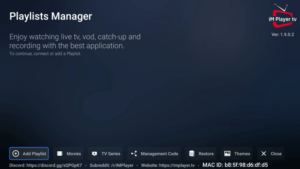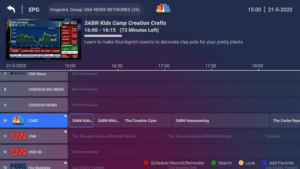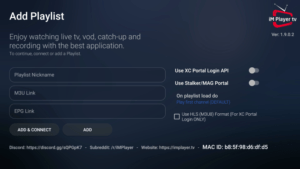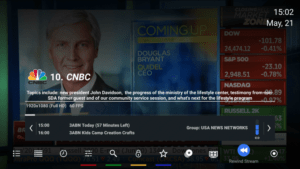iMPlayer IPTV – How to Install this IPTV Player on Firestick/Android
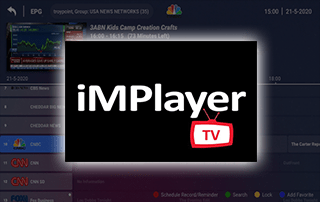
This guide shows how to install iMPlayer IPTV on Firestick/Fire TV, Android, and more.
iMPlayer IPTV is one of the Best IPTV Players available. Many users pair iMPlayer IPTV with IPTV services to improve their streaming experience.
With iMPlayer IPTV on your device, you can use your favorite IPTV service with ease! This app is an IPTV player that requires an M3U URL of your current IPTV provider in order to create a playlist.
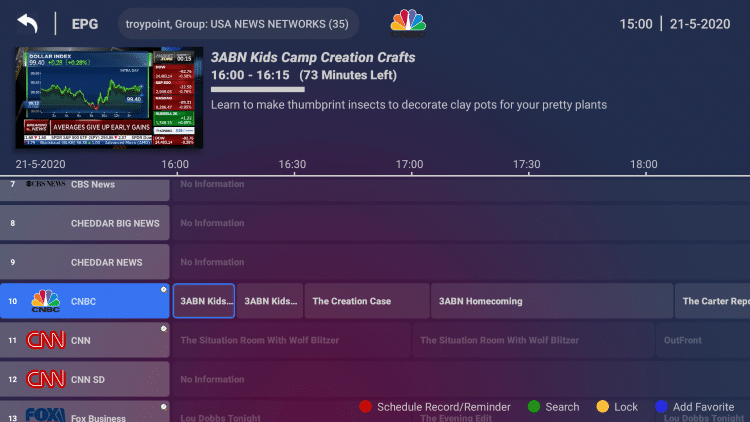
Since most IPTV services provide login information via M3U URL, iMPlayer IPTV is a great option for playback.
Once you learn how to use the iMPlayer IPTV user interface, you will notice that it may be quicker to navigate than other programs.
Other well-known IPTV players includeIPTV Smarters PRO, TiviMate, Perfect Player APK, XCIPTV, Smart IPTV, Lenox, IPTV xtream PRO, and others.
Since iMPlayer IPTV APK isn’t available in the Amazon App Store, it must be side-loaded onto your Fire TV device using the Downloader app.
The steps below show you how to install iMPlayer IPTV using an Amazon Firestick Lite. This same process works on all models of the Amazon Firestick, Fire TVs, and Fire TV Cube.
The Firestick is popular among cord-cutters due to its low price !!!!
Screenshots
How to Install iMPlayer IPTV on Firestick/Fire TV
1. Install the Downloader app from your App Store (Amazon or Google Play) and turn on Apps from Unknown Sources in the settings of your device.
If you haven’t done this yet please refer to the tutorial below that walks through this simple process.
2. Launch Downloader
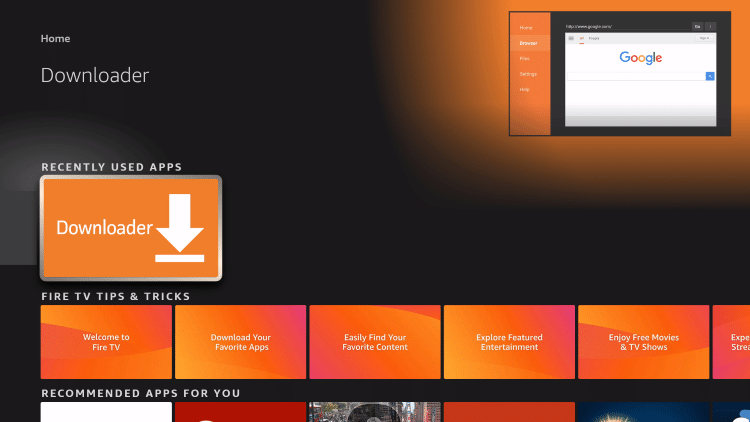
3. Click Allow
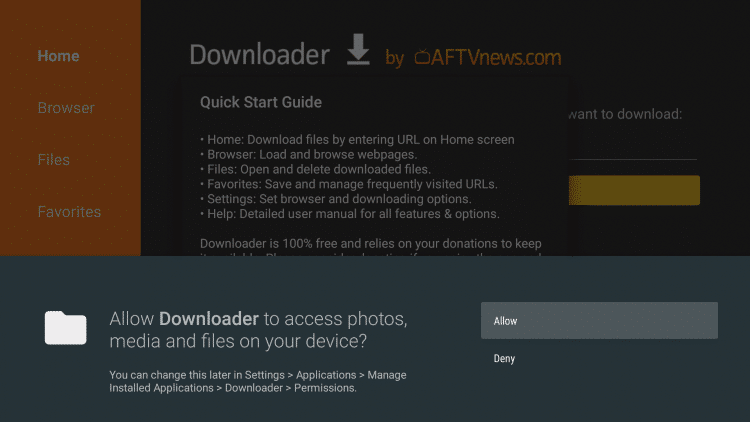
4. Click OK
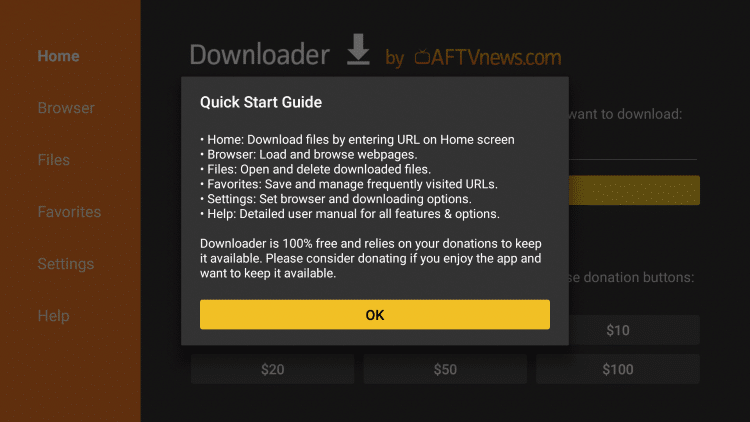
5. Click the URL box
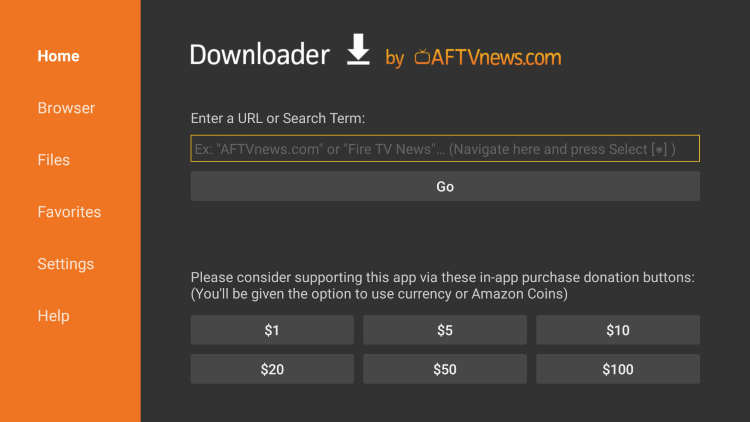
6. Enter in the following URL and click Go – https://implayer.tv
- This is the official source for iMPlayer IPTV
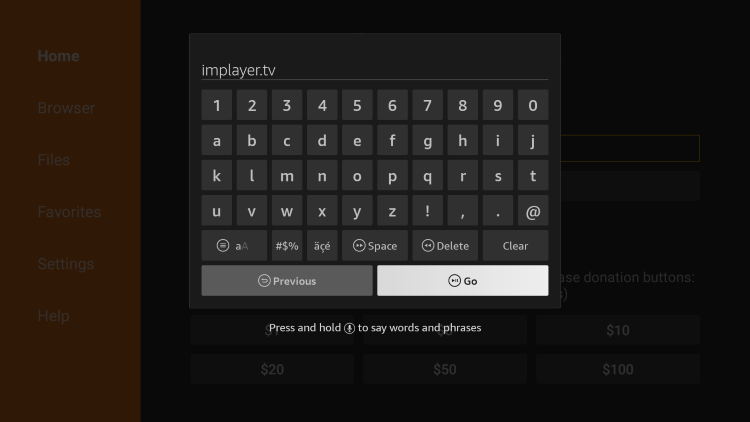
7. Scroll down and click Download APK.
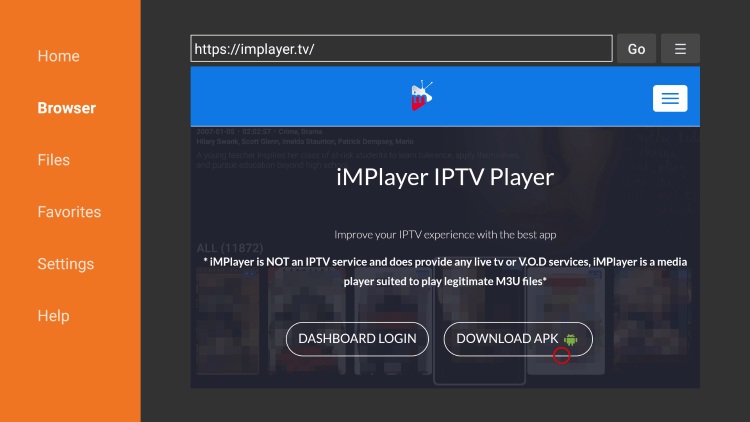
8. Wait for the app to download
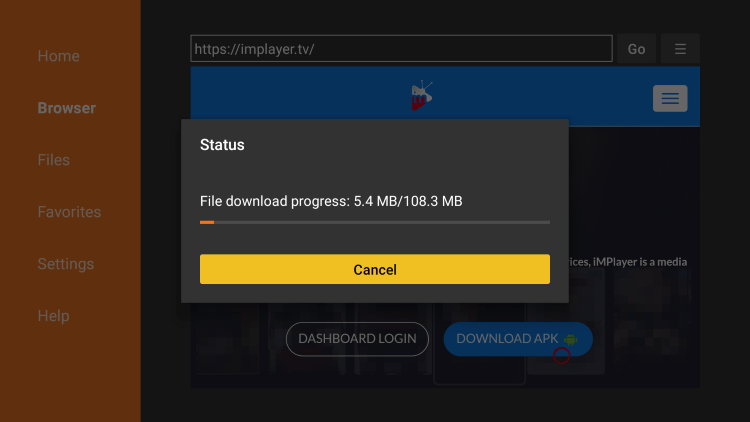
9. Click Install.
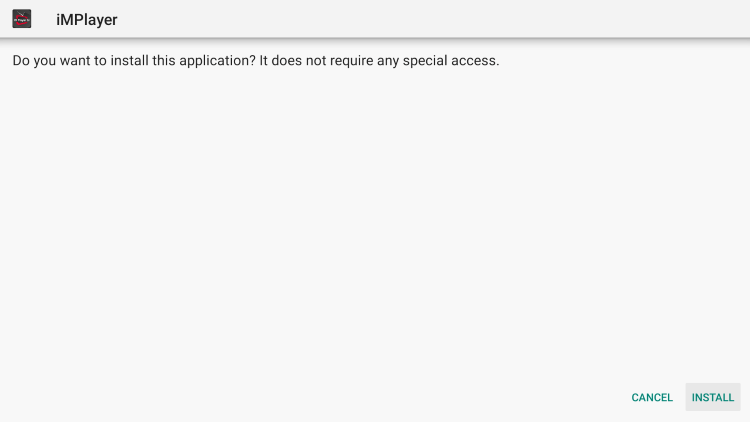
10. Click Open or Done.
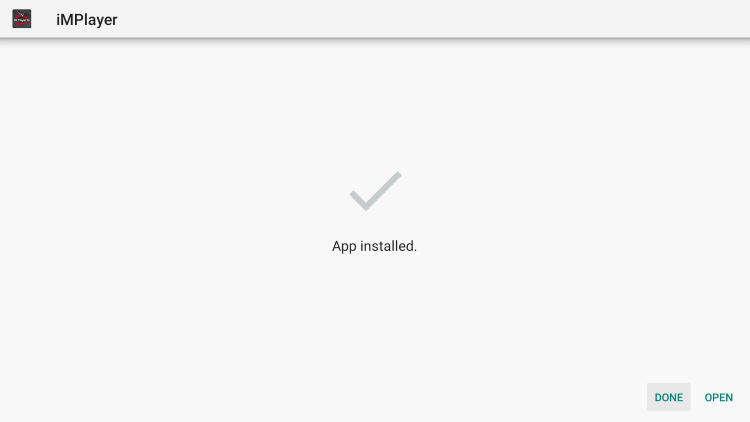
11. Launch the app and wait a few seconds.
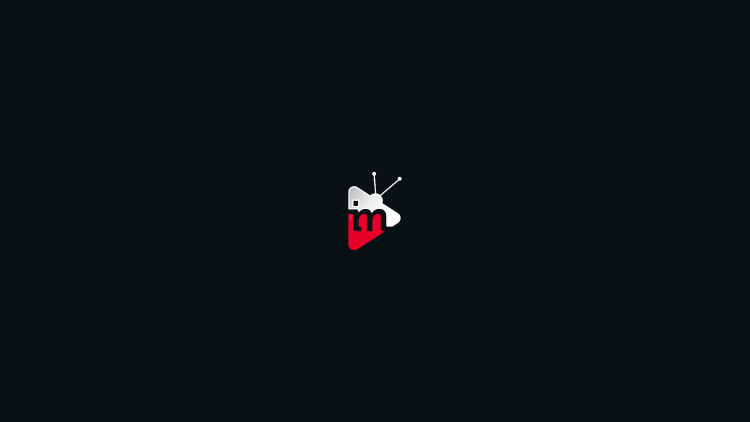
12. Click Allow.

13. Choose your Theme and press the OK button.
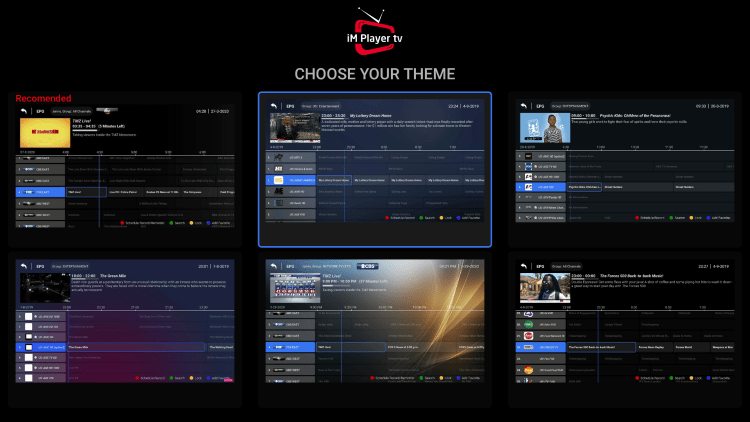
14. You have successfully installed iMPlayer IPTV APK on your device.
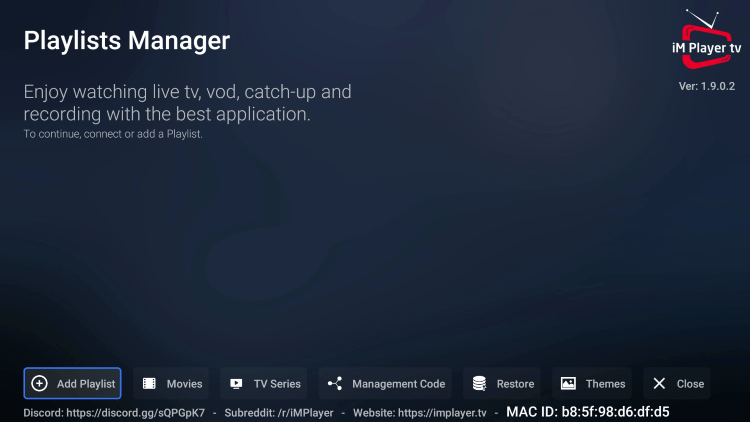
Continue below for details on setting up this IPTV player on your device.
How to Setup iMPlayer IPTV
After installing the iMPlayer app on your device you will need to go through the setup process.
This can be done using an M3U URL or via Xtreme Codes login from your IPTV provider.
Follow our short guide below for setting up iMPlayer with your preferred IPTV service.
1. On the home screen of iMPlayer click Add Playlist on the bottom menu.
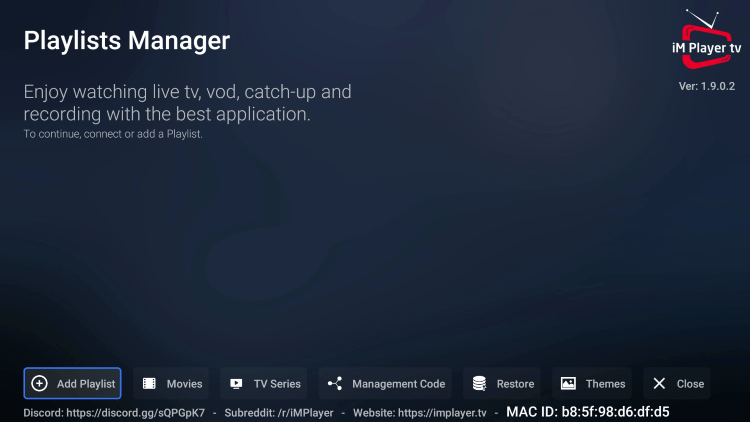
2. Once on the Add Playlist screen, you can either log in with an M3U URL or Xtreme Codes API.
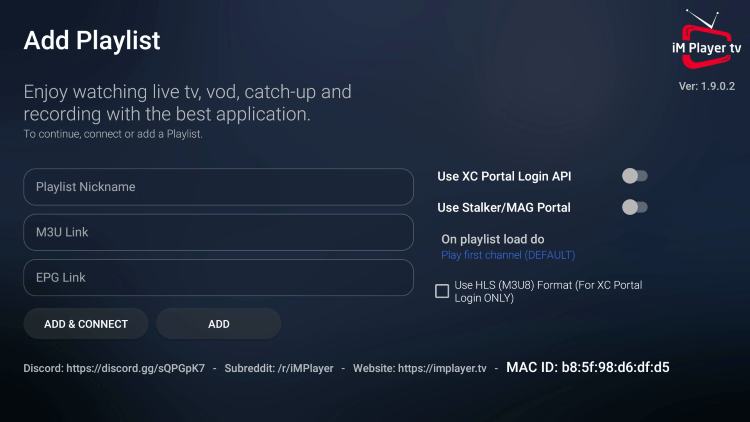
3. For this example, we are connecting our IPTV account with iMPlayer using the Xtreme Codes API.
- If using Xtreme Codes API hover over and click Use XC Portal Login API
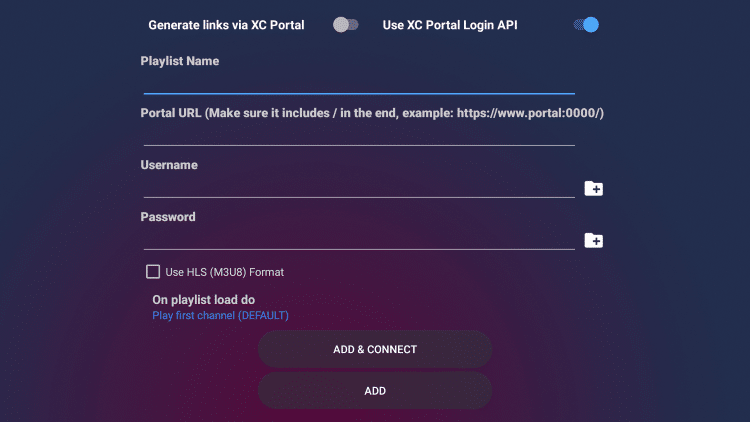
4. Enter all of your account information and click Add & Connect.
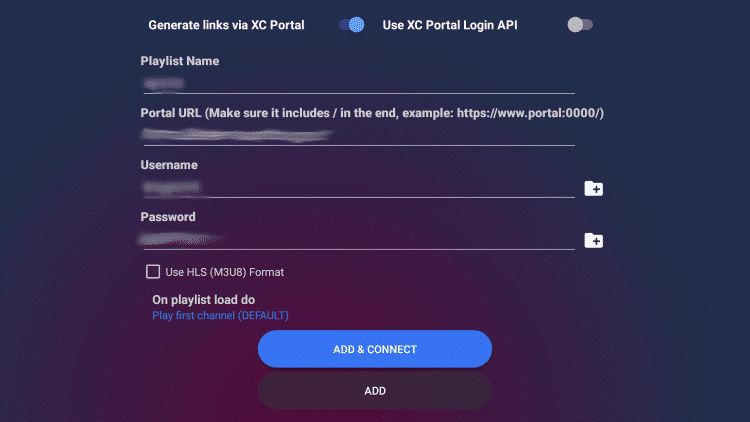
5. Wait for the connection to your IPTV service to fully load.
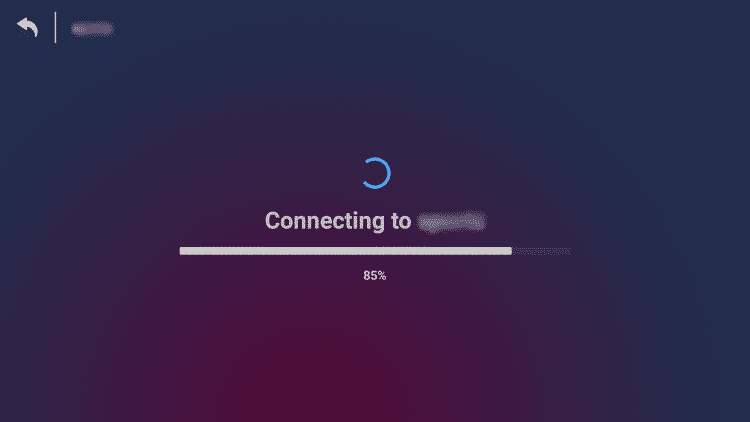
6. If this message appears just click Close.

7. Click Close again.
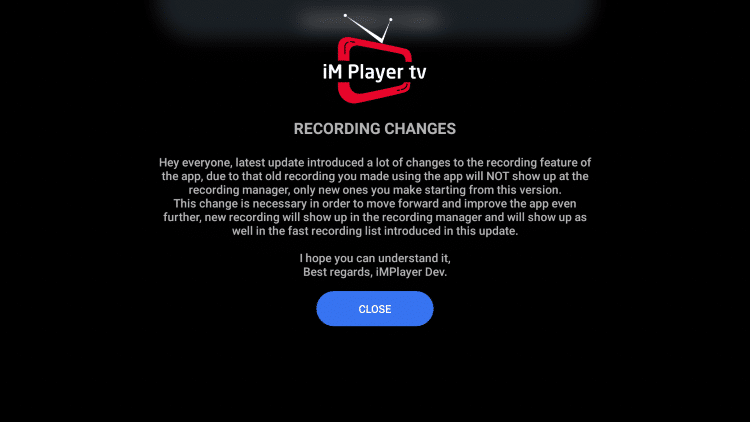
8. You have successfully setup iMPlayer with your IPTV service.
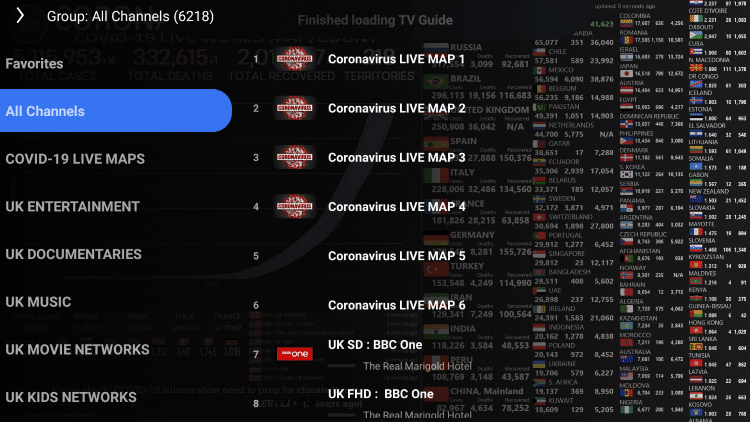
Important Note: Many of the features within iMPlayer are not available for those who choose to use the free version.
You can register for the premium version if you prefer on their official website.
Their premium plan currently costs $18 for lifetime access with two connections.
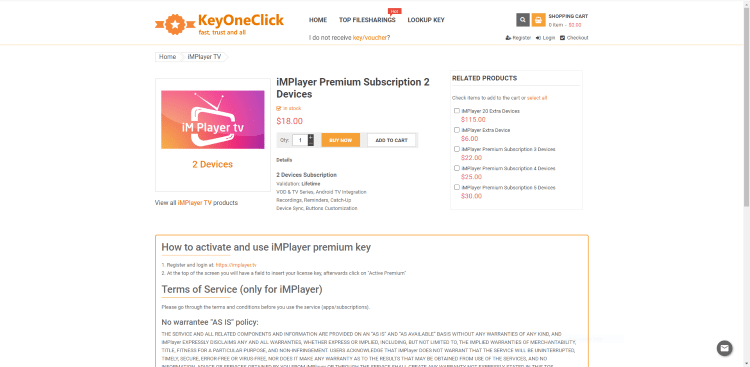
You will need to make note of your device’s MAC Address (or MAC ID) in order to successfully integrate your iMPlayer Premium account after signing up.
Add Channels to Favorites
For those using the iMPlayer Premium Version, you can create a list of your favorite channels.
See the quick screenshot guide below on how to add Favorites within the app.
1. Within the iMPlayer channel menu, select any channel you prefer.
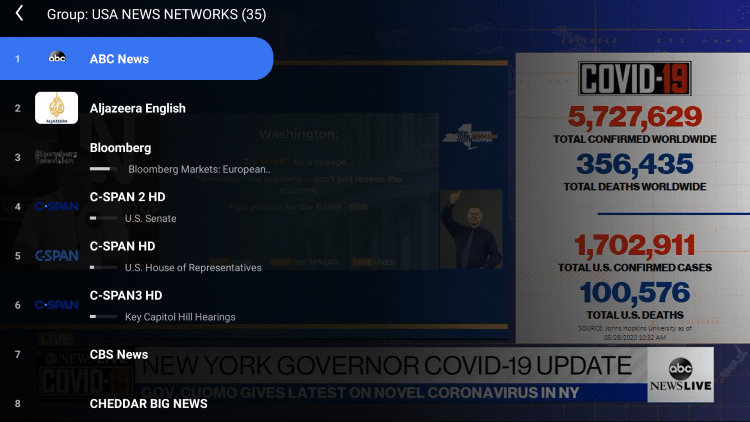
2. Locate the Favorites icon within the playback menu.
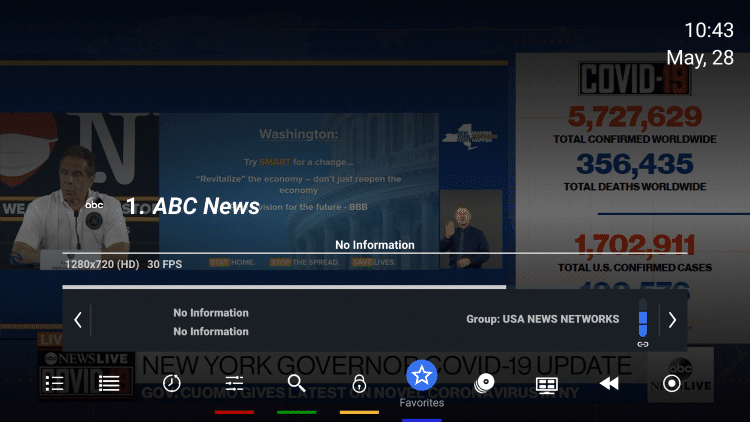
3. Click the Favorites icon and it will turn to a gold color.
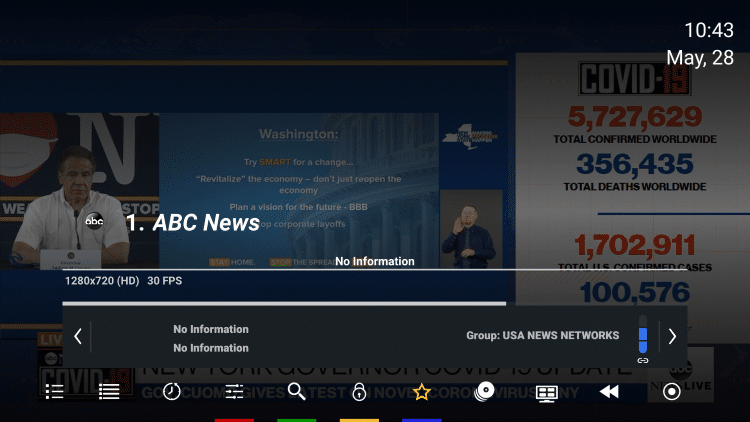
4. To access your favorite channels, select Favorites within the left channel menu.
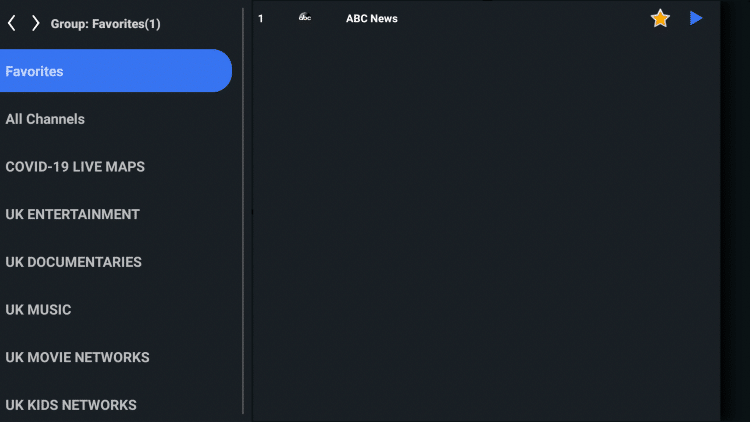
That’s it! You will notice your selected channel is now located within your Favorites.
iMPlayer IPTV Information & Features

iMPlayer IPTV is a well-known IPTV Player that works with nearly all IPTV Services that provide an M3U URL.
This app also provides options for users to record, add external players, customize their favorite channels, and more.
Once iMPlayer IPTV has been configured, you will enjoy a friendly user interface with many options that can be changed within the settings tab.
Overall, if you use an IPTV service on a Firestick/Fire TV or Android device, iMPlayer IPTV is a great tool to pair with it!