TiviMate APK – How to Install & Setup on Firestick/Android
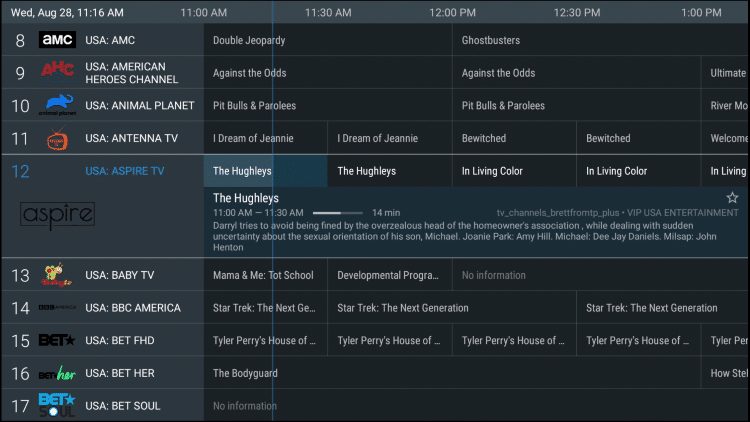
This step-by-step guide shows how to install Tivimate APK on Firestick/Fire TV and Android devices.
Tivimate is one of the Best Players available. Most users pair Tivimate with Paid services, Free M3U Playlist, or Xtream Codes to enhance their streaming experience.to enhance their streaming experience. NOTE: {Free Playlists Do not Provide A Good User Exp.!} NOTE: {Paid Services Are Anywhere From 15$ To 30$ a Month….1000s of chnnls !!!}
Note: There is both a premium version and a free version of the Tivimate software available for use.
However, Dollarsmart.pw recommends purchasing a premium account for a much more enjoyable experience and better features.
The Tivimate premium option includes the following features not available in the free version:
- Favorites manager
- External video player support
- Catch-up
- Recordings
- Multiple playlist support
- Customizable TV guide
- Channels sorting
- Automatically play channel reminder
Therefore, without the premium upgrade, the free version doesn’t provide much.
We suggest first installing the free app using the guide below. If you like the app, you can register for the premium version and we show you how to do that as well.
Since Tivimate isn’t available in the Amazon App Store, it must be side-loaded onto your Firestick/Fire TV device using Downloader.
The steps below show you how to install Tivimate APK using an Amazon Firestick Lite. This same process works on all models of the Amazon Firestick, Fire TVs, and Fire TV Cube.
For those using an Android device such as the NVIDIA Shield, Chromecast, Tivo Stream 4K, Android TV Boxes, phones, or tablets, you can get this app from the Google Play Store.
How to install the downloader app
1. Install the Downloader app from your App Store (Amazon or Google Play) and turn on Apps from Unknown Sources in the settings of your device.
If you haven’t done this yet please refer to the tutorial below that walks through this simple process.
2. Launch Downloader
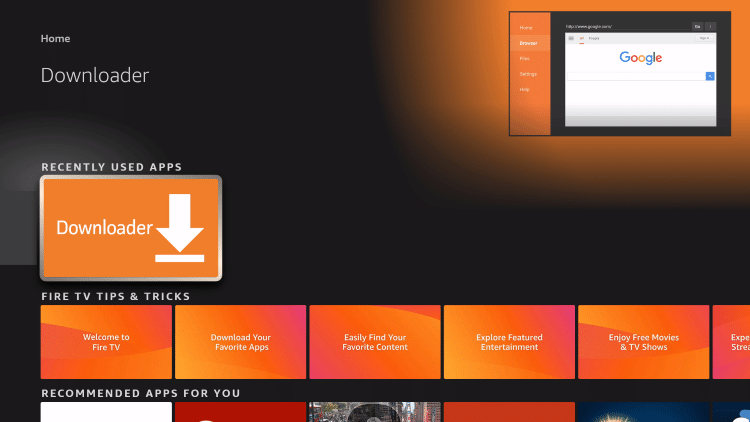
3. Click Allow
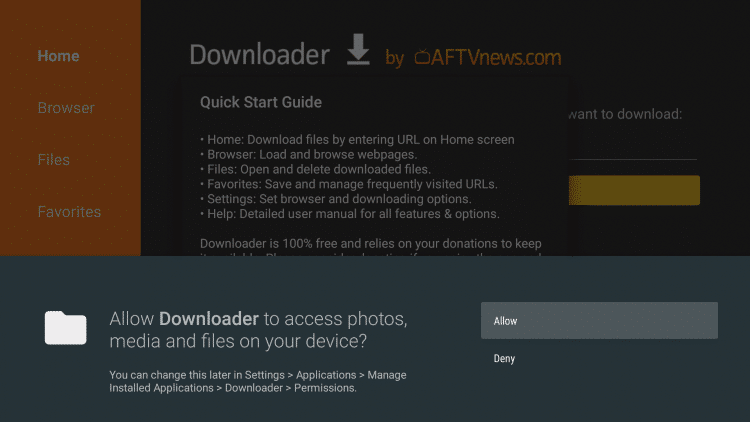
4. Click OK
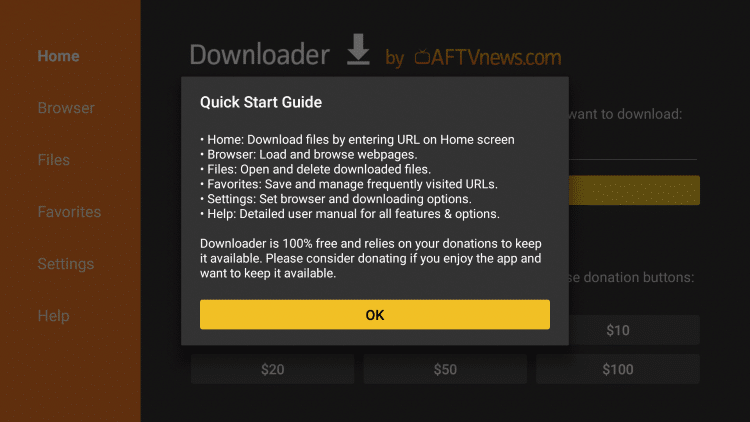
5. Click the URL box
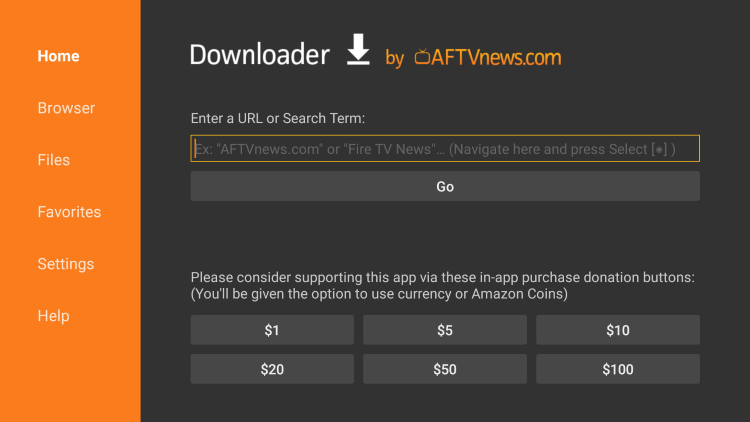
6. Enter in the following URL and click Go – bit.ly/tivimate2022
Note: { IF THE CODE DOES NOT WORK HIT ME UP} – {THEY ARE ALWAYS CHANGING.}
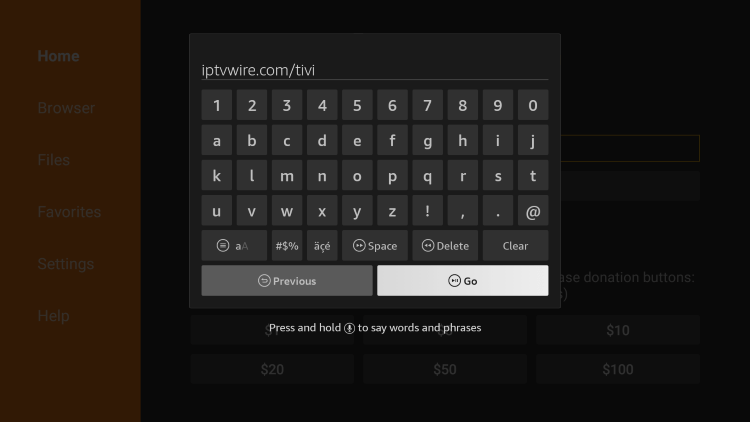
7. Wait for the app to download
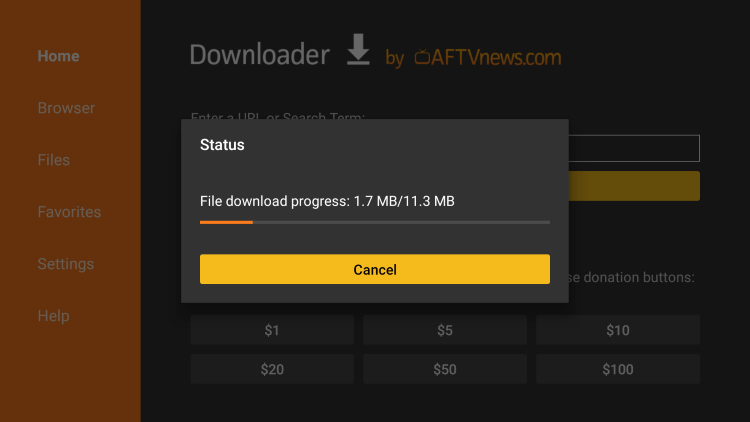
8. Click Install
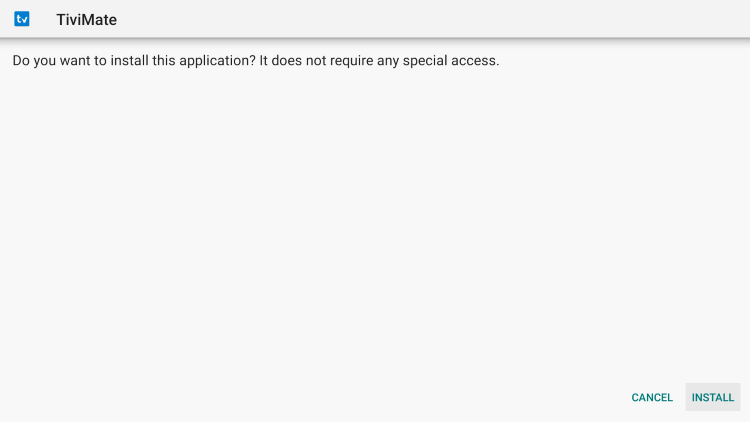
9. Click Done
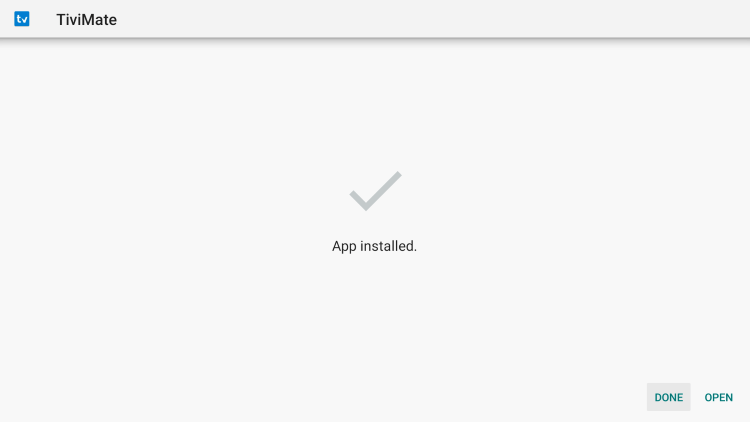
10. Click Delete
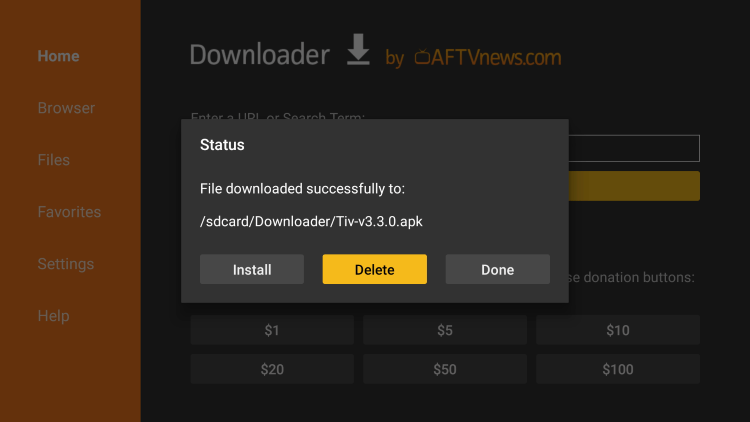
11. Click Delete again
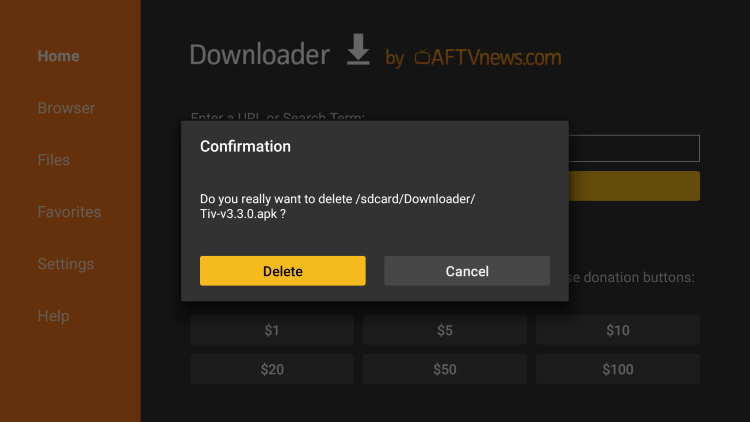
12. Locate and select Tivimate from your Apps & Channels list to launch the application.
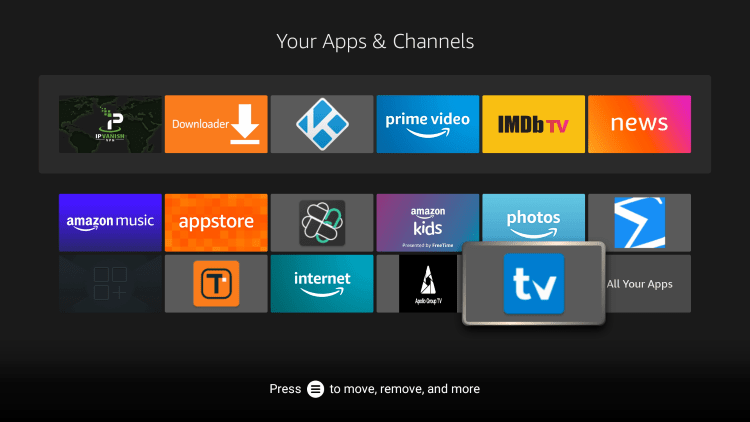
13. You have successfully installed Tivimate APK on your device.
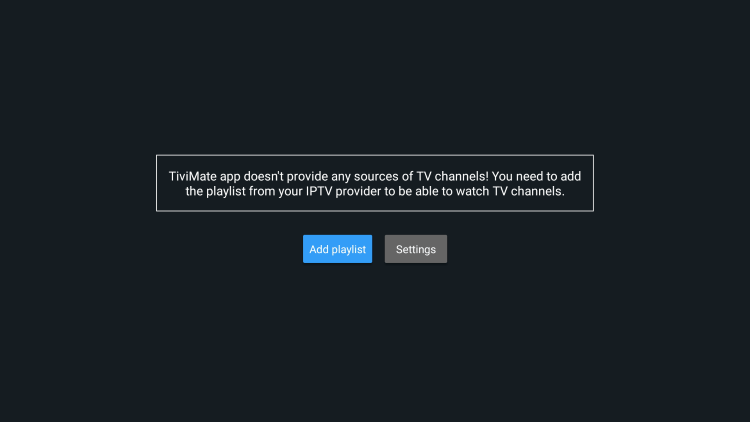
Continue below for setting up Tivimate on your preferred streaming device.
How to Setup Tivimate
Setting up Tivimate on your device is a simple process seen below.
In this example, we are using a well known service, but this will work with any service that provides an M3U URL.
The Hive is another well-known service that uses TiviMate for its default app.
NOTE: Make sure your VPN is turned OFF prior to integrating your Paid service within Tivimate.
1. When launching Tivimate for the first time, select Add playlist.
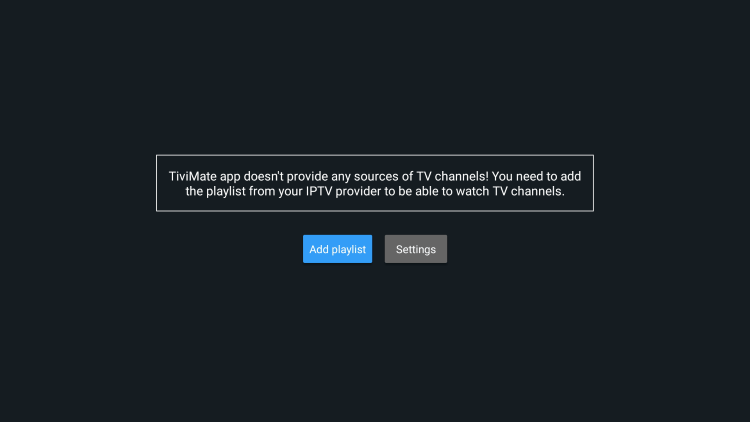
2. Click Enter URL. OR XTREAM CODES {IF OFFERED SELECT XTREAM CODES ! Put in the server adress then username Then password. THATS IT!}
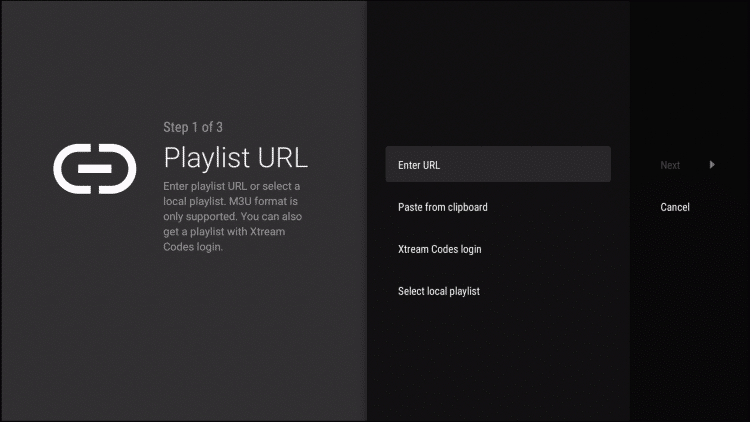
3. {Enter the provided M3U URL from your Paid Service Provider with your account info inserted. {NOT THE INFO BELOW ITS JUST A EXAMPLE}
You will usually have two M3U URLs. One is for the channel listings and one is for the EPG. We will insert the EPG M3U URL in a future step.
You will input your IPTV service username and password where the x’s are located.
IPTV Service M3U LINKS (example)
http://bestever.vodiptv.org:83/get.php?username=xxxx&password=xxxx&type=m3u_plus&output=ts
http://bestever.vodiptv.org:83/xmltv.php?username=xxxx&password=xxxx&type=m3u_plus&output=ts
NOTE: The top link is your login and the bottom link is for the EPG.
Replace the “xxxx” with your Paid service username and password.
You can also use the bit.ly option to shorten your M3U URL if you prefer.
You need to ensure that the address is typed into the box with no mistakes. One wrong character in the address and this will not work.
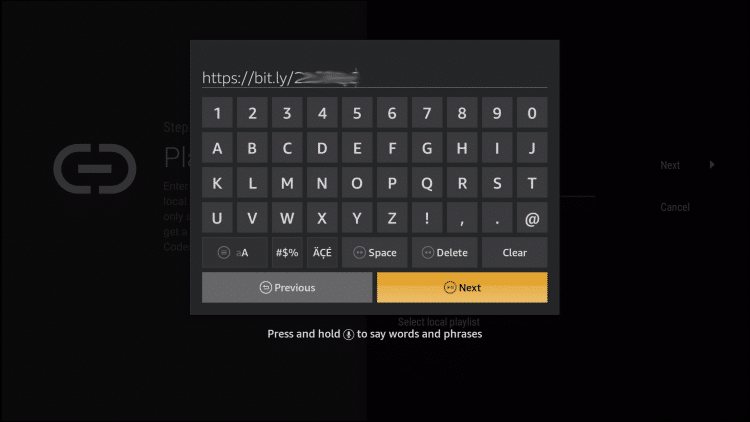
4. Once the URL is entered click Next.
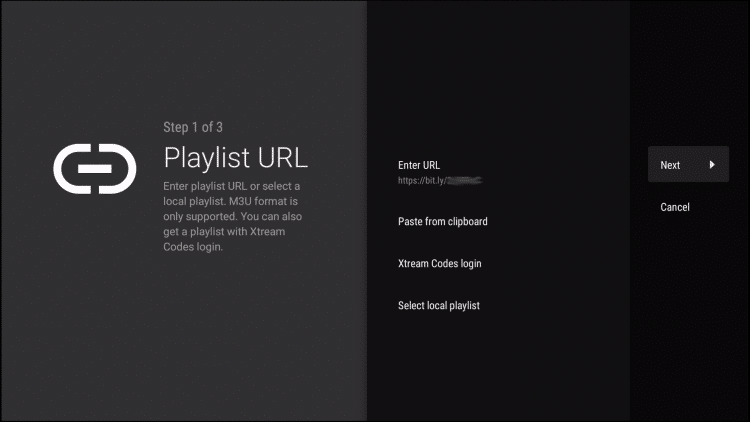
5. Wait a minute or two for the channels to process.
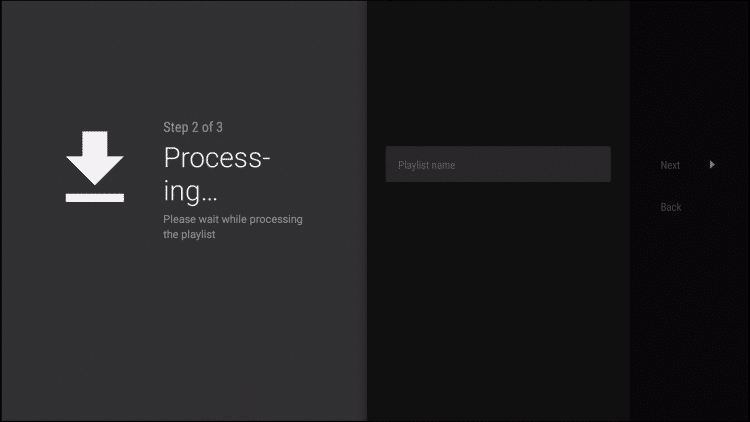
6. You will then see a Playlist is processed message with the number of channels and your Playlist name. Click Next.
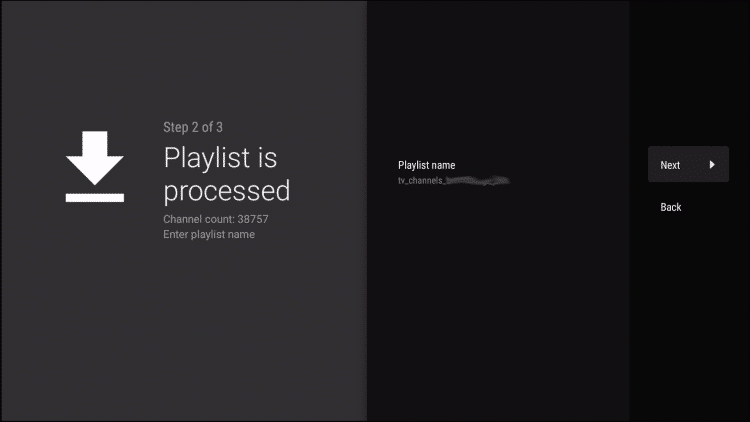
7. We will now insert the TV guide or EPG. click Enter URL.
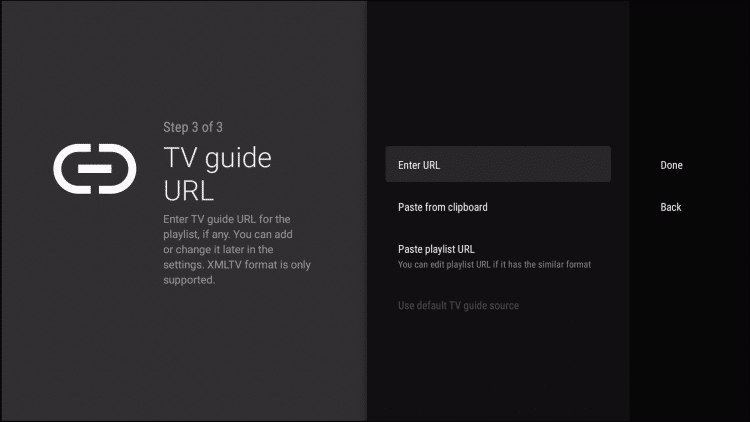
8. Enter the EPG URL or bit.ly link and click Next.
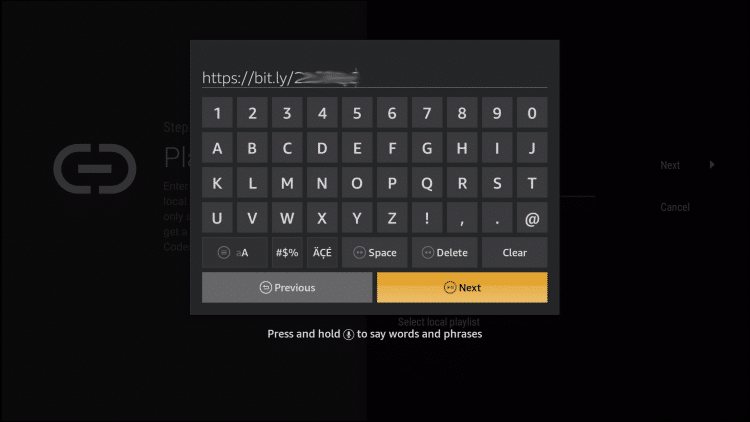
9. Click Done.
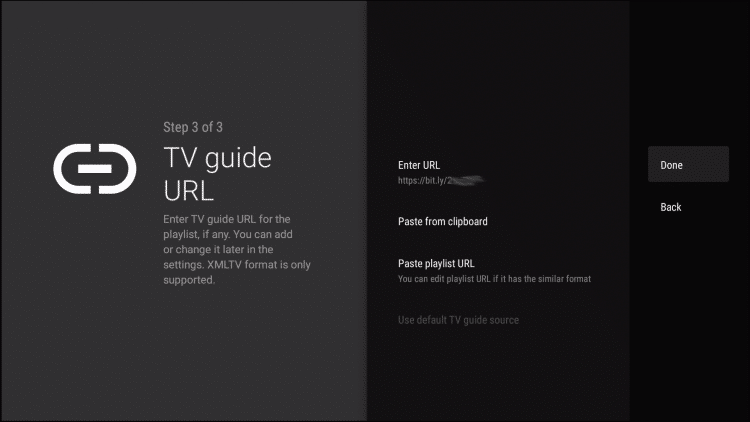
10. That’s it! The EPG will import and you can now start watching the live channels.
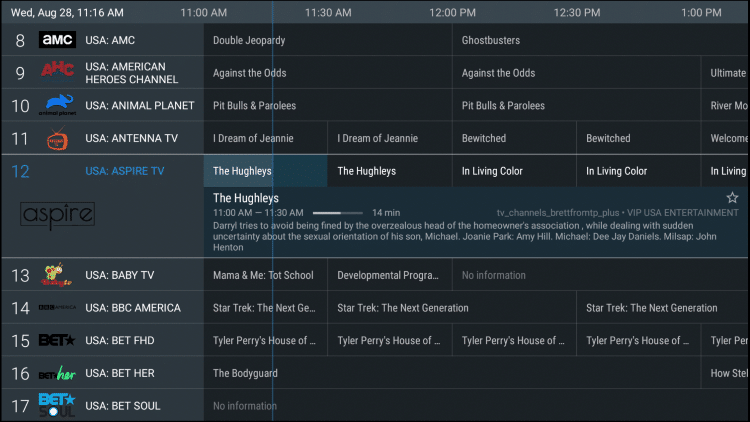
After setting up Tivimate by integrating your preferred Paid service, you will notice that many features are unavailable without the premium version.
You will get the screen below if trying to access these features on the free application.
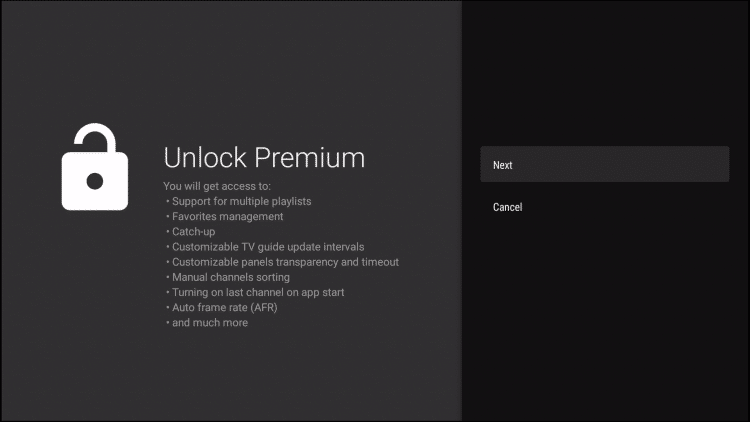
If you want to use the free version, simply click Cancel and continue on.
Follow the instructions below for getting the premium version of Tivimate.
Tivimate Premium
As of this writing, TiviMate premium costs $4.99/year for 5 connections and that includes a 5-day free trial. There is also a lifetime option available for $19.99.
Before fully setting up TiviMate Premium, users must register for an Account via the TiviMate Companion App
This app is only available in the Google Play Store, therefore must be installed on Android Device or through Bluestacks or another Android emulator.
If you do not have an Android phone or device, you must install the BlueStacks emulator on your PC to access the Google Play Store.
Once installed, use the instructions below to set up a TiviMate premium account.
1. Launch the Google Play Store and search for “tivimate companion” and select the first option. We are using Bluestacks in this example on a Windows PC.
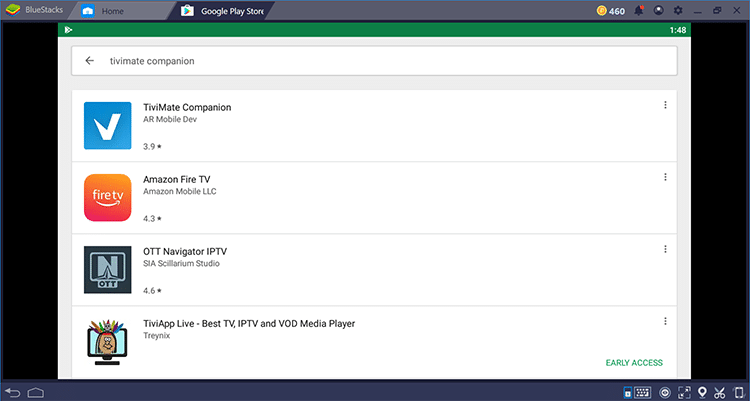
2. Choose Install.
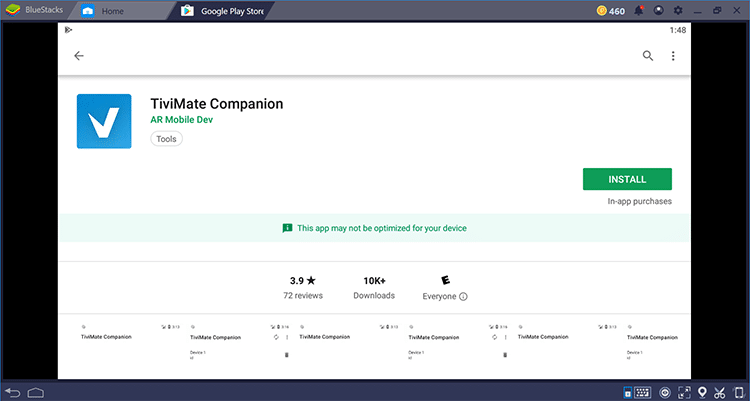
3. Wait for the installation to finish.
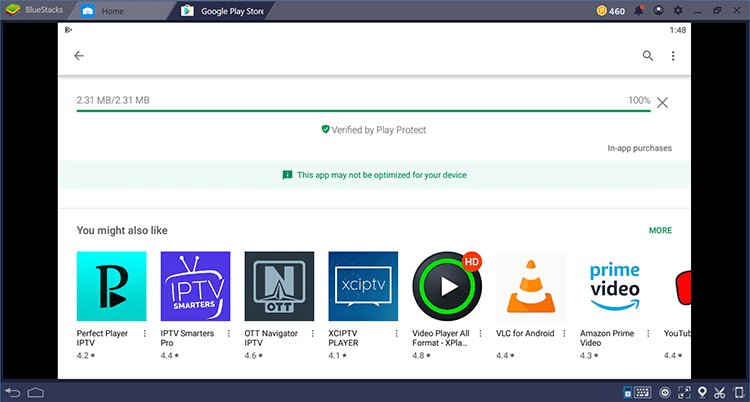
4. Click Open once the download is complete.
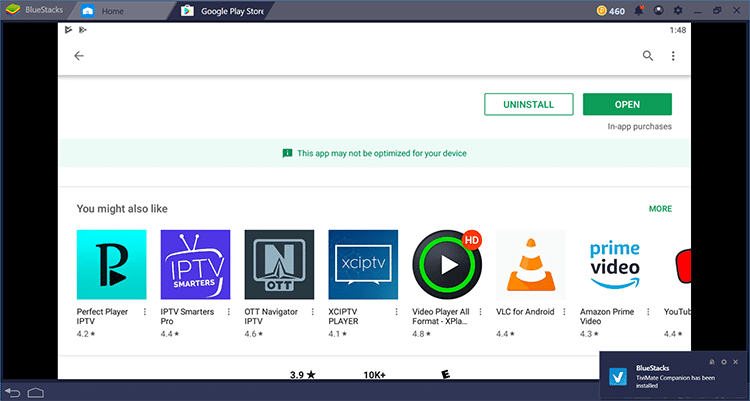
5. Click the Account button.
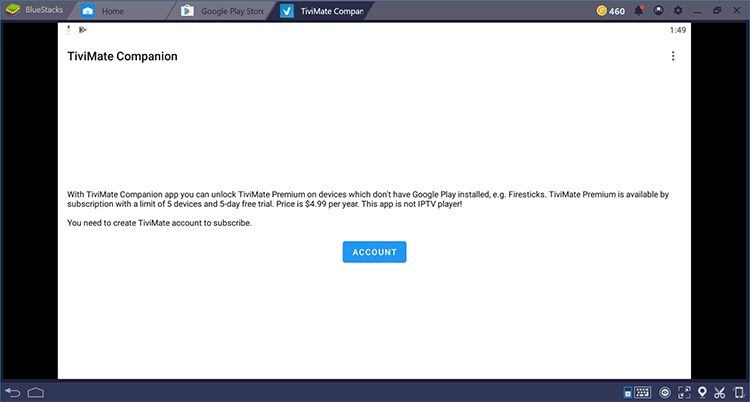
6. Enter any username and password and select Create Account.
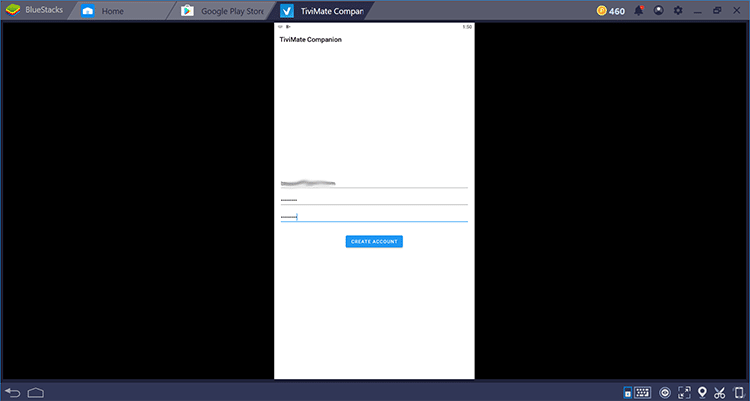
7. Choose Buy Subscription.
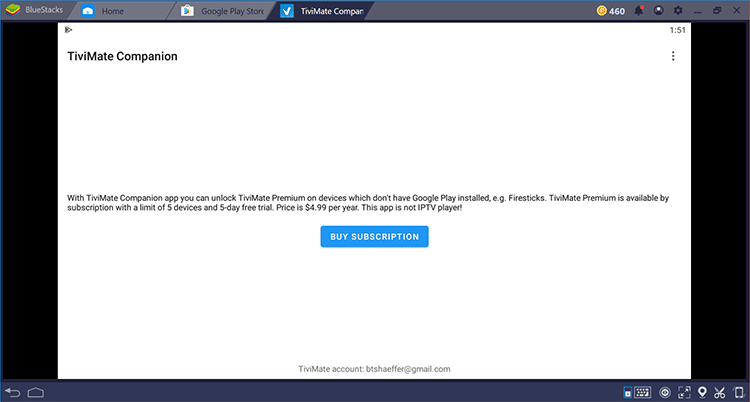
8. That’s it! Registration is complete and you’re ready to use the premium version of Tivimate.
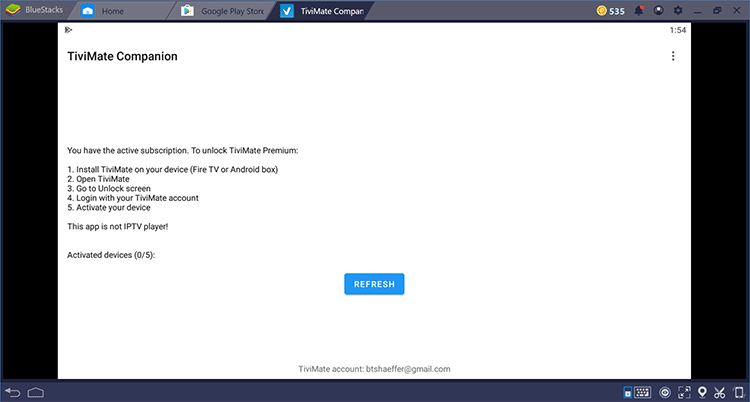
NOTE: Make sure to remember your login information when signing back into Tivimate.
Tivimate APK Information & Features

Tivimate is one of the most popular applications among those using the Firestick/Fire TV, Android, and other streaming devices for live TV purposes.
This player offers some great features for the premium option! However, they are very limited if using the free version.
These features include a favorites manager, recording, external video player integration, multiple playlist support, picture settings, and more.
How to Add Channels to Favorites
As mentioned previously, in order to add channels to favorites within Tivimate you must have the premium version.
Follow the few steps below on how to add channels to favorites.
1. Launch any channel you prefer and choose Add to Favorites on the playback menu.
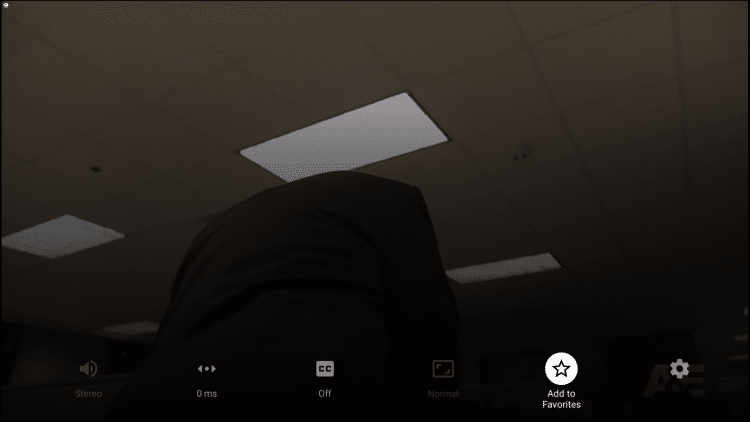
2. Or, if you would like to add several channels, simply press the Menu button from the TV Guide. Then click Add to Favorites.
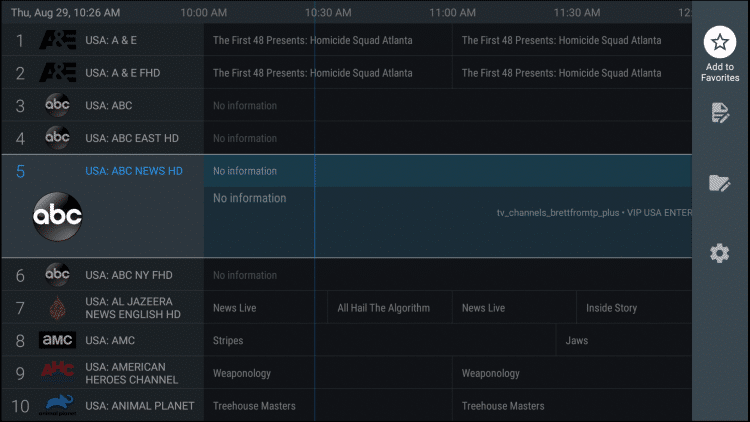
That’s it! You can now add/remove channels from Favorites within this player.
Overall, if you use an paid TV service on a Firestick/Fire TV or Android device, Tivimate APK is a must-have!
Legal Disclaimer: This tutorial is purely educational. DOLLARSMART.PW doesn’t own, host, operate, resell, or distribute any streaming apps, addons, IPTV or services. The page contains some unverified services, and we are not certain whether they hold legal licenses to distribute the content. DOLLARSMART.PW does not verify the legality of each app/service in all regions. Do your due diligence if you use any of the unverified apps/services, and stream only content that is available in the public domain. The end-user shall be solely responsible for the media accessed.