There is a slight variation in the steps depending on whether you have an Amazon device, such as the Fire TV Stick, or a pre-built Fire TV television. Differences will be highlighted where they occur.
1. On your Fire TV, open Settings.
2. Select My Fire TV.
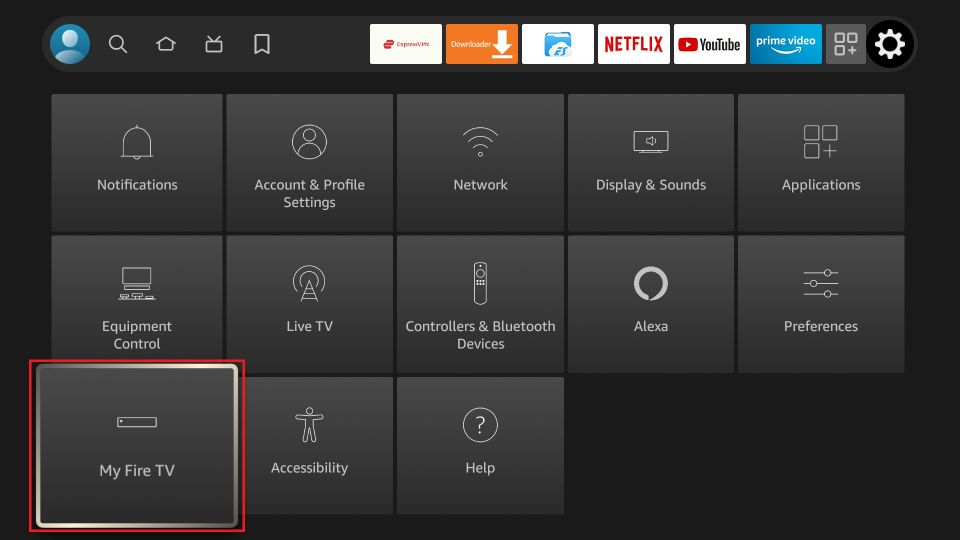
3. Select About.
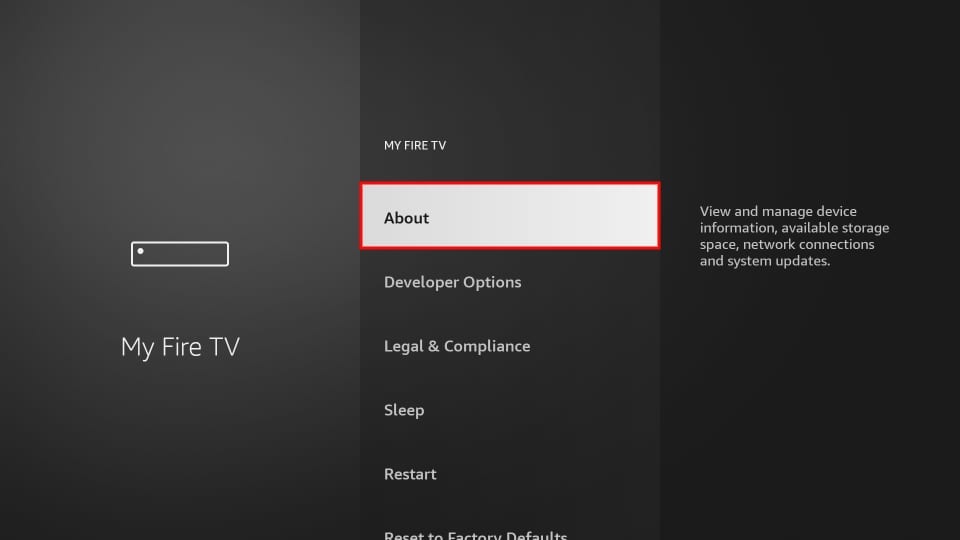
4. Highlight the first option in the list. This should be a reference to your specific device. (If its a firestick light Hightlight Firestick Light )
5. Press the remote as if you were selecting this item seven times.
6. When complete you should see a message telling you you’re already a developer.
7. Press the back button on the remote to go back to the previous menu.
If you’re using a Fire TV television then step 2 may refer to “Device & Software” instead, but the rest of the steps are the same. On completing the steps you’ll now see the missing Developer Options menu has re-appeared.
That’s all there is to it. The menu will remain there permanently unless you happen to reset your Fire TV. For most people, the primary reason to even access this menu is to load on third-party apps from unknown sources using a tool such as Downloader. While the Downloader tool is in Amazon’s store, you’ll need to enable the necessary option for unknown sources before you can actually install anything with it.